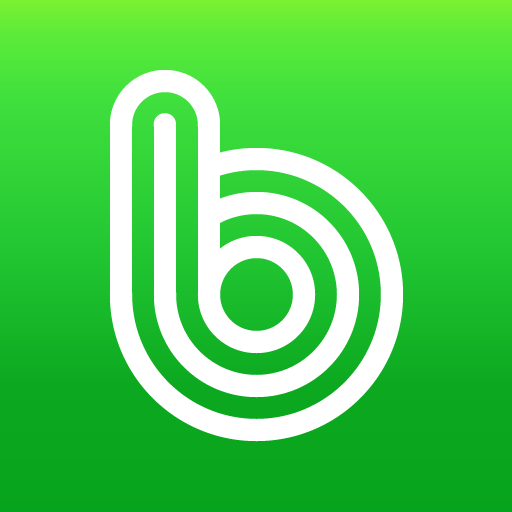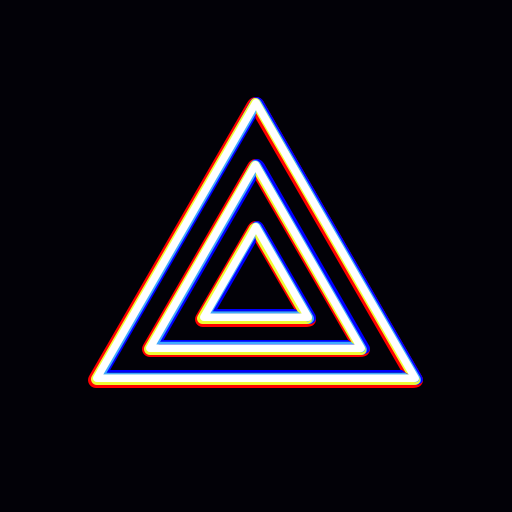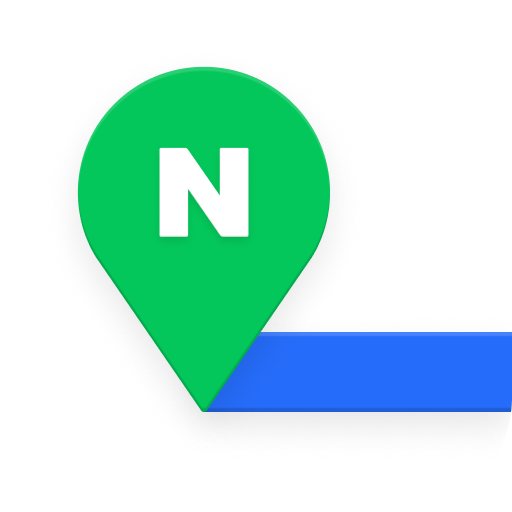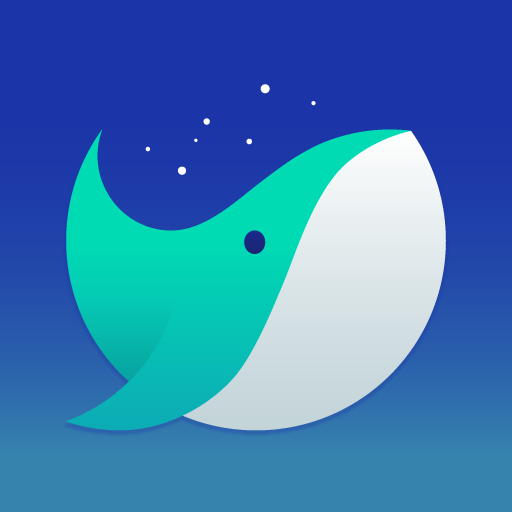
Naver Whale Browser
Play on PC with BlueStacks – the Android Gaming Platform, trusted by 500M+ gamers.
Page Modified on: Apr 9, 2025
Play Naver Whale Browser on PC
Here is Naver Whale browser!
※QuickSearch
- Without making a new tab, you can search and use website on instant panel.
※QuickBar
- Swipe on bottom toolbar. QuickBar is like a bookmark bar on desktop browser.
※Scrapbook
- You can save the website, images you want into Whale.
- Scrapbook is the most easy way to save and re-visit the website.
※Sync
- When you sign in Whale, you can sync your data like history, bookmarks on every devices.
※CleanWeb
- Whale blocks abusive ads to make a fast and clean usage a web.
Learn more about Naver Whale
- Contact us through whaleteam@naver.com
- Please visit us : https://whale.naver.com
- This is the from for whale, let us know your opinion : https://forum.whale.naver.com/forum/25/
※ Required app permissions
- Camera: to upload images and access Whale ON video meeting
- Contacts: to provide contact information on websites
- Location: to provide location information on websites
- Microphone: to use your voice and access Whale ON video meeting
- Nearby devices: to connect and use your bluetooth device
- Phone: to make call on websites and access Whale ON video meeting
Privacy Policy
You can read privacy policy of Whale browser : https://whale.naver.com/legal/privacy/
Play Naver Whale Browser on PC. It’s easy to get started.
-
Download and install BlueStacks on your PC
-
Complete Google sign-in to access the Play Store, or do it later
-
Look for Naver Whale Browser in the search bar at the top right corner
-
Click to install Naver Whale Browser from the search results
-
Complete Google sign-in (if you skipped step 2) to install Naver Whale Browser
-
Click the Naver Whale Browser icon on the home screen to start playing