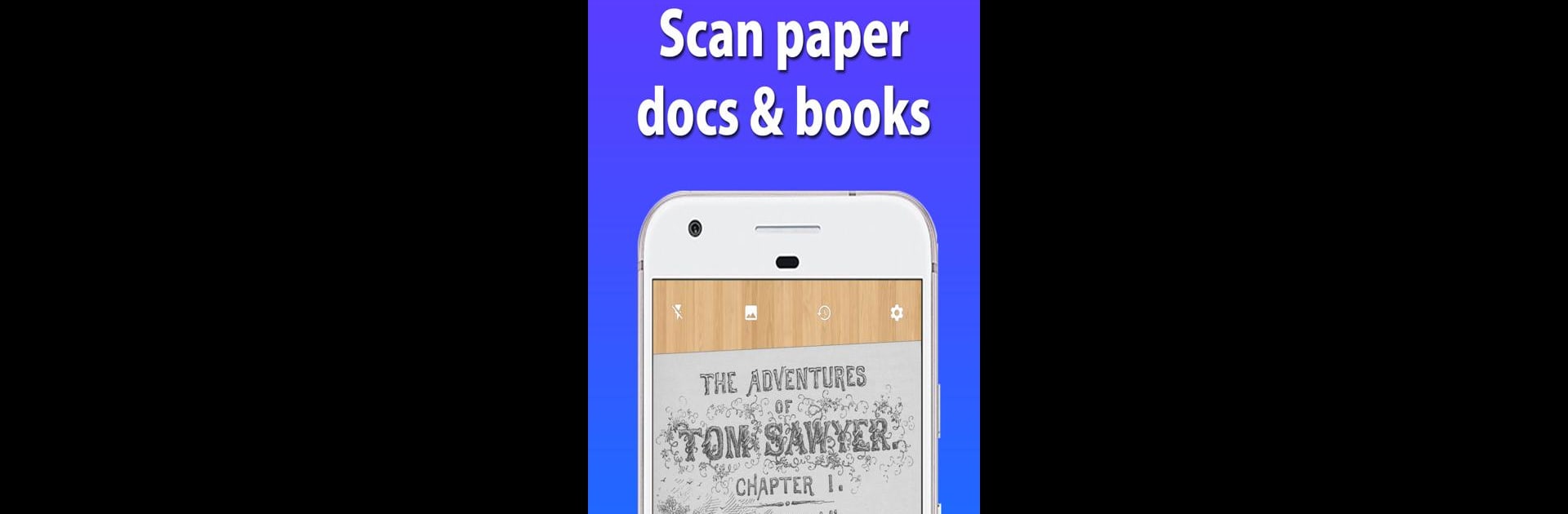
![Text Scanner [OCR]](https://cdn-icon.bluestacks.com/IyZEwVY9-cEp6oFJZloE2JjPO_-noqSA9vc8SKwbdyXbwUluD57QeZsHytOTd0dWeOI)
Text Scanner [OCR]
Play on PC with BlueStacks – the Android Gaming Platform, trusted by 500M+ gamers.
Page Modified on: May 29, 2025
Run Text Scanner [OCR] on PC or Mac
What’s better than using Text Scanner [OCR] by Peace? Well, try it on a big screen, on your PC or Mac, with BlueStacks to see the difference.
About the App
Ever wish you could just grab words straight off a photo instead of typing everything out? Text Scanner [OCR] makes it amazingly simple to pull text from images in just a snap. Whether you’re working through paperwork, jotting down notes from a meeting, or need to grab a phone number from a flyer, this Productivity app by Peace is all about making your day easier—no more squinting or spending ages copying things by hand.
App Features
-
Super Fast Text Recognition
Don’t want to wait? Text Scanner [OCR] reads images and pulls the text in record time, so you’re not stuck twiddling your thumbs. -
Top-Notch Accuracy
The app is sharp when it comes to picking out even tricky or handwritten words, so you don’t have to worry about errors sneaking in. -
Works with Your Photos
Already took a picture? No problem—scan text from any photo in your album, not just new ones from your camera. -
Multi-Language Support
Handle work and projects in over 50 languages. Text Scanner [OCR] can pick up a whole lot more than just English, including handwritten notes. -
Instant Actions with Text
Got a phone number or URL in your picture? You can call, visit websites, copy, save to Google Drive or Keep, send by email, share with others, and more—all right after scanning. -
Simple Permissions
Just the camera, that’s it. The app keeps things simple and respects your privacy.
If you’re someone who juggles tasks on a desktop, you might also enjoy how smoothly Text Scanner [OCR] runs on BlueStacks for a little extra flexibility.
Big screen. Bigger performance. Use BlueStacks on your PC or Mac to run your favorite apps.
Play Text Scanner [OCR] on PC. It’s easy to get started.
-
Download and install BlueStacks on your PC
-
Complete Google sign-in to access the Play Store, or do it later
-
Look for Text Scanner [OCR] in the search bar at the top right corner
-
Click to install Text Scanner [OCR] from the search results
-
Complete Google sign-in (if you skipped step 2) to install Text Scanner [OCR]
-
Click the Text Scanner [OCR] icon on the home screen to start playing



