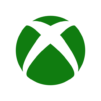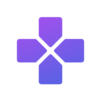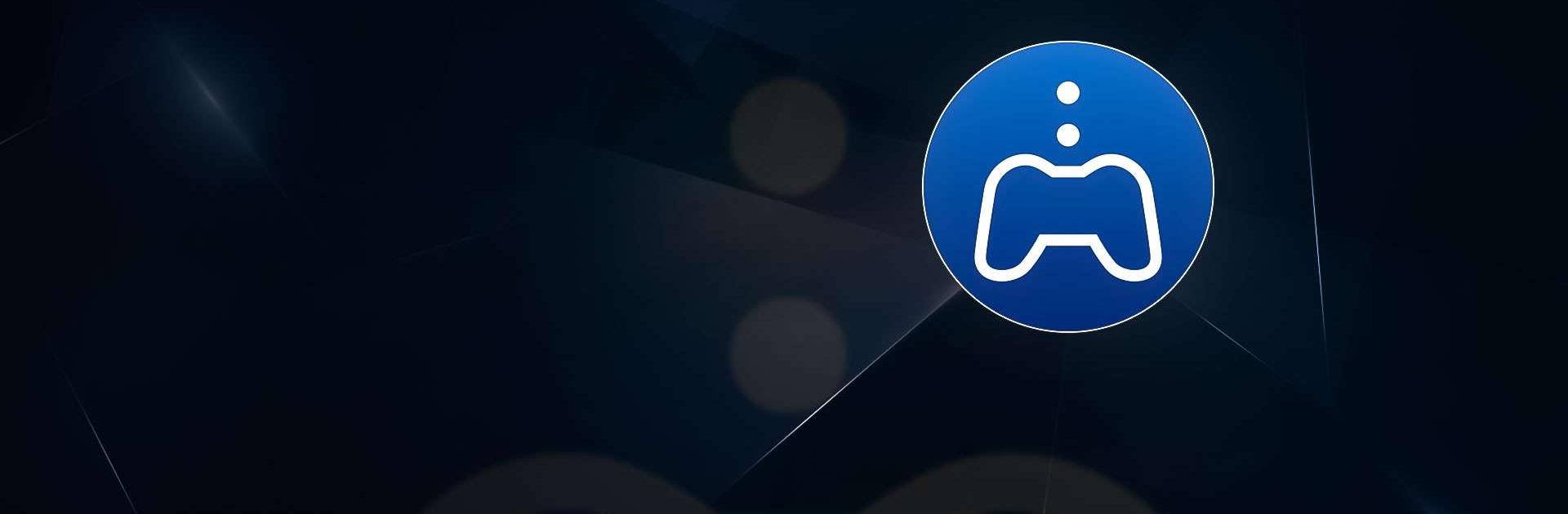
PS Remote Play
Play on PC with BlueStacks – the Android Gaming Platform, trusted by 500M+ gamers.
Page Modified on: Mar 10, 2025
Run PS Remote Play on PC or Mac
PS Remote Play is an entertainment app developed by PlayStation Mobile Inc. BlueStacks app player is the best platform to run this Android app on your PC or Mac for your everyday needs.
Playing your PS5 or PS4 games on the go is easy with PS Remote Play. You can use your PC to play from anywhere. You can quickly connect and play games with just a few easy steps.
Key Features
PS Remote Play has several items that make playing games on your PC or Mac better:
- Display the screen of your PS5 or PS4 on your PC or Mac.
- Play games with the on-screen controller on your PC.
- Use the microphone on your PC to join voice chats.
- Use the keyboard on your PC to enter text on your console.
Requirements for PS Remote Play
Make sure you have these things before you can use PS Remote Play:
- A PC or Mac that runs the Bluestacks app player.
- A PS5 or PS4 with the most up-to-date apps.
- An account on the PlayStation Network.
- A fast and steady link to the internet.
Boost Your PC Gaming Experience
With PS Remote Play, your PC or Mac can be used as a powerful gaming tool, and you can easily stay connected to your favorite PlayStation games from anywhere. Enjoy the ease and freedom of mobile games with PS Remote Play.
Play PS Remote Play on PC. It’s easy to get started.
-
Download and install BlueStacks on your PC
-
Complete Google sign-in to access the Play Store, or do it later
-
Look for PS Remote Play in the search bar at the top right corner
-
Click to install PS Remote Play from the search results
-
Complete Google sign-in (if you skipped step 2) to install PS Remote Play
-
Click the PS Remote Play icon on the home screen to start playing