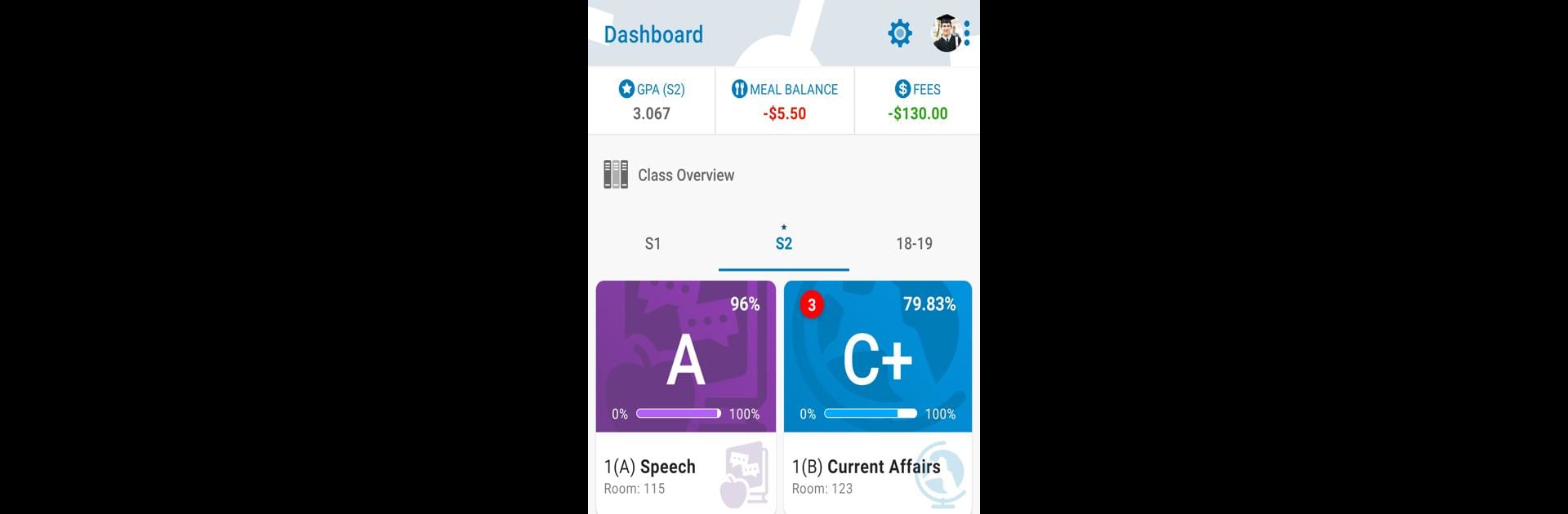

PowerSchool Mobile
Play on PC with BlueStacks – the Android Gaming Platform, trusted by 500M+ gamers.
Page Modified on: Jun 25, 2025
Run PowerSchool Mobile on PC or Mac
Let BlueStacks turn your PC, Mac, or laptop into the perfect home for PowerSchool Mobile, a fun Education app from PowerSchool Group LLC.
About the App
With PowerSchool Mobile, keeping up with your child’s education or your own classes is a breeze. Whether you’re checking that perfect attendance streak or scoping out assignment deadlines, this app brings all the details together in an easy-to-use spot. Parents, guardians, and students can stay connected with what really matters—right from their phone or even on BlueStacks.
App Features
-
Dashboard at a Glance
Customize your home screen, so your most important info—like grades or upcoming assignments—is always front and center. -
Real-Time Notifications
Get instant alerts for changes in grades or attendance. Those push notifications mean you’re never in the dark about what’s happening. -
Easy Account Management
Got more than one student in the family? Link all their records to a single login. No more juggling passwords and usernames—just one tap and you’re in. -
Detailed Assignment Tracking
View assignment lists, due dates, and even teacher comments. It’s clear, so you’ll know exactly what’s needed and when. -
Up-to-Date Grades and Attendance
Check scores and attendance data as it’s posted—no waiting for paper progress reports or calls home. -
In-App Email Alerts
Quickly register for email updates about grades, assignments, or attendance, right from the app. -
School Info Central
Peek at your school’s daily bulletin board, check out meal and fee balances, or open a snapshot of your (or your child’s) entire course schedule. -
Calendar View
Keep an eye on all your assignments and due dates in a single, simple calendar.
PowerSchool Mobile (from PowerSchool Group LLC in the Education genre) makes all of this possible with a school district that’s set up for it. Just a heads up: you’ll need your district to be using PowerSchool’s Student Information System, mobile access enabled, and a handy internet connection. If you’re curious, PowerSchool Mobile also works smoothly through BlueStacks, so managing school info can be just as comfortable on your PC.
BlueStacks gives you the much-needed freedom to experience your favorite apps on a bigger screen. Get it now.
Play PowerSchool Mobile on PC. It’s easy to get started.
-
Download and install BlueStacks on your PC
-
Complete Google sign-in to access the Play Store, or do it later
-
Look for PowerSchool Mobile in the search bar at the top right corner
-
Click to install PowerSchool Mobile from the search results
-
Complete Google sign-in (if you skipped step 2) to install PowerSchool Mobile
-
Click the PowerSchool Mobile icon on the home screen to start playing

