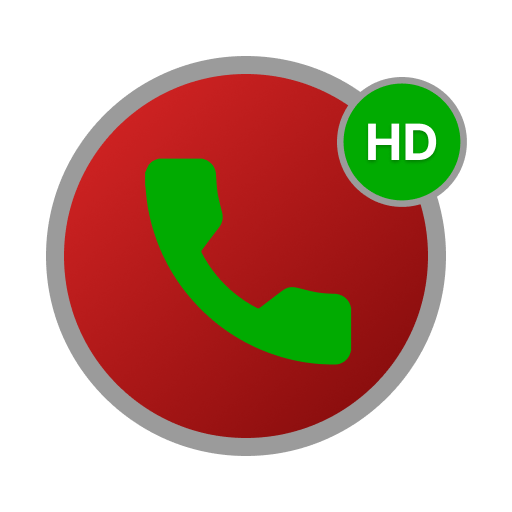Automatic Call Recorder Latest (ACR)
Play on PC with BlueStacks – the Android Gaming Platform, trusted by 500M+ gamers.
Page Modified on: January 23, 2020
Play Automatic Call Recorder Latest (ACR) on PC
The list of recorded calls will be shown and streamlined on the home screen of the app, you can sort and star calls🌟 to your heart's content. You can manage your recorded calls, listen to the recordings using our in-built audio player, add notes to them and share them. Never ever worry about losing an important detail again. And did we tell you? It is simple and easy to use as well😀.
FEATURES
👉 Automatically records all incoming and outgoing calls in High Quality
👉 Listen to your recording on the app itself using our in-built audio player.
👉 Sort, Filter, Mark Favorite & Rename calls with one touch.
👉After Call menu with easy access to your call recordings & call info overview.
👉 Add convenient notes🖋️ to your calls for ease of use.
👉 Set recording duration limit or record calls without limits.
👉 Unmatched Audio Quality with clear sound🔊 from both ends.
👉 Lets you record all calls/selected calls or ignore contacts entirely.
👉 Fast and Fluid UI.
Once you install and open the app it will ask you to allow a few app permissions. The app won't work without these permissions.
Play Automatic Call Recorder Latest (ACR) on PC. It’s easy to get started.
-
Download and install BlueStacks on your PC
-
Complete Google sign-in to access the Play Store, or do it later
-
Look for Automatic Call Recorder Latest (ACR) in the search bar at the top right corner
-
Click to install Automatic Call Recorder Latest (ACR) from the search results
-
Complete Google sign-in (if you skipped step 2) to install Automatic Call Recorder Latest (ACR)
-
Click the Automatic Call Recorder Latest (ACR) icon on the home screen to start playing