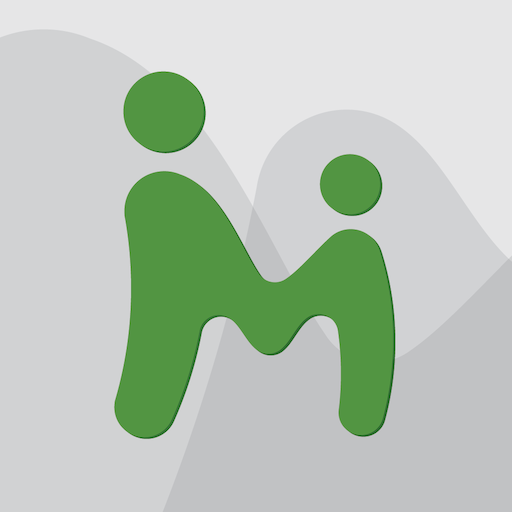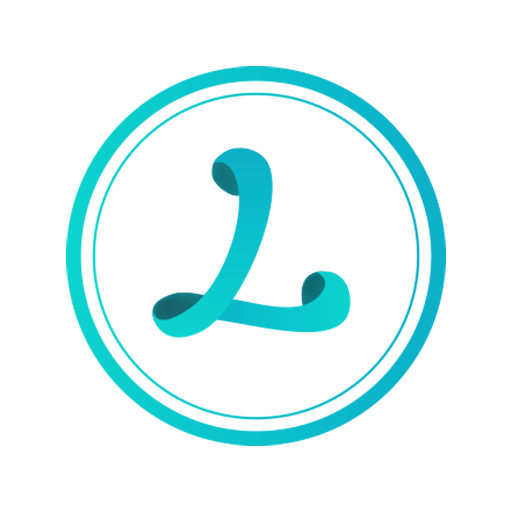Qustodio Parental Control
Play on PC with BlueStacks – the Android Gaming Platform, trusted by 500M+ gamers.
Page Modified on: January 15, 2020
Play Qustodio Parental Control on PC
Get started by using our free Qustodio parental controls to manage your child’s daily screen time allowance on Android devices and other major operating systems.
Free parental control app (1 supervised device)
✓ Set and manage daily screen time limits
✓ Website, search, and app monitoring
✓ Website or category blocking (block games, porn, gambling and lock out unwanted content)
✓ Safe search
✓ Unsupported browser blocking
✓ Advanced reporting (7-day history)
✓ Alerts
You’ll also love being able to see at a glance which sites your children visit, what videos they view on YouTube, what they search or google for on the internet, what games they play, where they go, and how much time they spend online.
Premium parental control app (5, 10, or 15 supervised devices)
Get everything you get in Free, screen time and monitoring, plus:
✓ New YouTube Monitoring feature
✓ New Family Locator geolocation kid tracker
✓ App blocker (block by app, not just category)
✓ 30-day reporting history
✓ Advanced Facebook Monitoring
✓ Activate an SOS Button that alerts family members
✓ Priority support
✓ Priority access to new features
✓ More devices for full family mode
✓ Install Qustodio on any other iOS, Windows, Mac, Android or Kindle device
How to protect:
1 – Install the app on the device you want to supervise.
2 – Log in, Select “Child’s device” and follow the quick setup instructions.
3 – Once done, inappropriate websites will be blocked automatically.
4 – Log in to your online Qustodio dashboard (https://family.qustodio.com) or download our app to a Parent’s device to monitor activity and set rules.
Why Qustodio?
Qustodio has been shown to help families with younger children and teens make healthy and responsible decisions for how they use Android devices, allowing them to enjoy life normally and stay focused on their daily activities.
Our FAQ:
• Does Qustodio support Android 8 (Oreo): Yes.
• Does Qustodio work on other platforms besides Android? Download Qustodio to all the other devices in your family from our website (https://www.qustodio.com). Qustodio can protect Windows, Mac, iOS, Kindle and Android.
• Do I need to install Qustodio on my own device? Qustodio works on both parent devices (parent mode) and child devices (protection mode).
• What languages do you support? Qustodio is available in English, Spanish, French, Italian, Portuguese and German.
• What’s the difference between FREE and PREMIUM? Free gives you protection for one device, Premium allows you to protect more that one device and unlocks all reporting and content for other devices, and gives you additional features.
• Do you offer support? Yes, we offer email support. Contact us first, since we can’t always help if you post questions in a review:
https://www.qustodio.com/help and support@qustodio.com
Additional notes:
This app uses the Device Administrator permission. This will prevent a user from uninstalling Qustodio without your knowledge.
This app uses Accessibility services. Qustodio uses accessibility to build an excellent device experience that helps users with behavioral disabilities (including but not limited to ADD/ADHD, obsessive compulsive disorder, internet gaming disorder, autism, learning disabilities, developmental disabilities, depression and anxiety) set appropriate levels of access and monitoring of web content and apps, in order to limit their risks and enjoy life normally.
Troubleshooting notes:
Huawei devices owners: Battery-saving mode needs to be disabled for Qustodio (read more on the FAQ section of our website https://www.qustodio.com/help/article/2754721/ ).
Play Qustodio Parental Control on PC. It’s easy to get started.
-
Download and install BlueStacks on your PC
-
Complete Google sign-in to access the Play Store, or do it later
-
Look for Qustodio Parental Control in the search bar at the top right corner
-
Click to install Qustodio Parental Control from the search results
-
Complete Google sign-in (if you skipped step 2) to install Qustodio Parental Control
-
Click the Qustodio Parental Control icon on the home screen to start playing