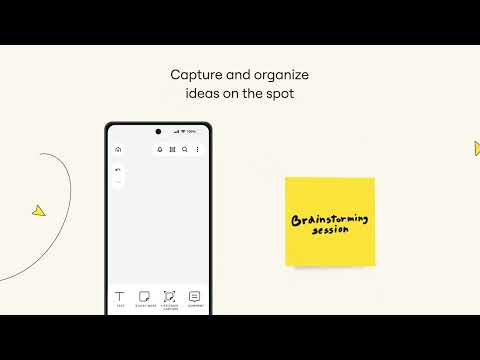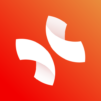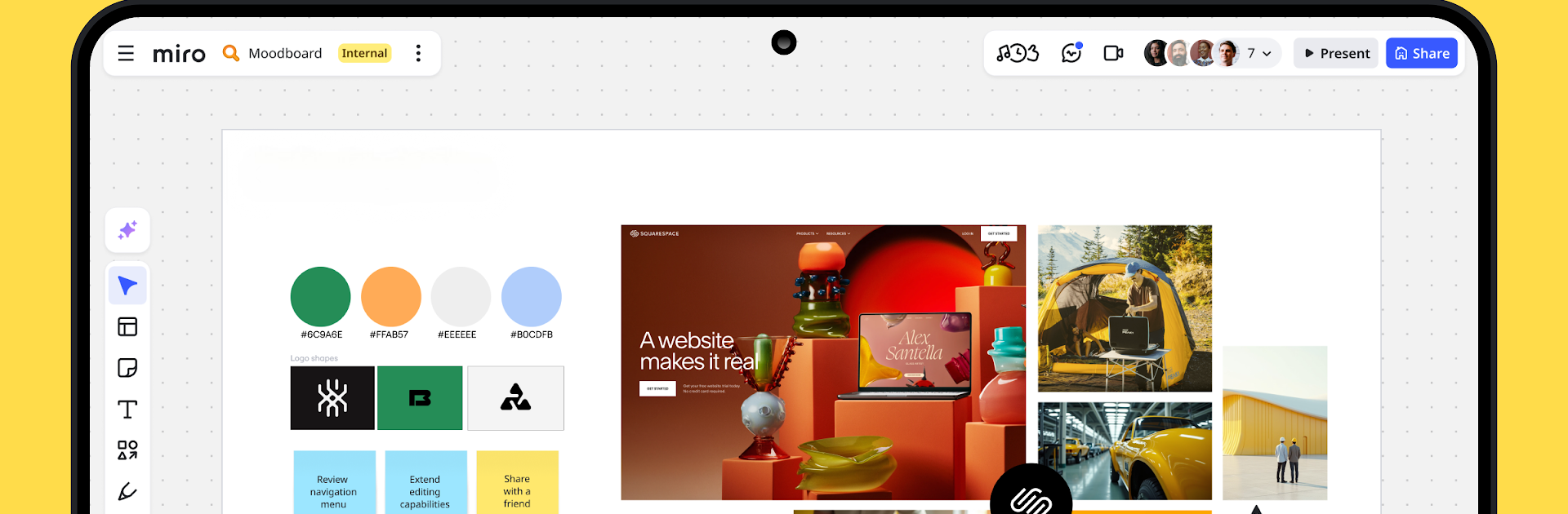
Miro: your visual workspace
Play on PC with BlueStacks – the Android Gaming Platform, trusted by 500M+ gamers.
Page Modified on: Aug 21, 2025
Run Miro: your visual workspace on PC or Mac
Multitask effortlessly on your PC or Mac as you try out Miro: your visual workspace, a Productivity app by RealtimeBoard on BlueStacks.
About the App
Miro: your visual workspace makes it easy to bring big ideas together with your team, no matter where everyone’s working from. Tackle brainstorming sessions, planning, or a bit of note-taking right from your phone or tablet—no marker stains in sight. Expect a playful yet powerful space that lets distributed teams actually feel like they’re working side by side, even when everyone’s remote.
App Features
-
Limitless Whiteboard Space
Think as big as you’d like. Miro gives you an endless canvas for mapping out ideas, sketching designs, and gathering inspiration, so you never have to worry about running out of room. -
Collaborate in Real Time
Work together on shared boards, leave comments, and track updates as they happen. Invite friends or teammates—anyone can jump in without a hassle. -
Handy Templates & Tools
Choose from hundreds of templates to kickstart projects or structure meetings. Drag and drop notes, diagrams, or images wherever you want, and watch ideas come to life fast. -
Markup & Annotation
Easily annotate documents, PDFs, and images with highlights, quick notes, or drawings. Perfect for reviewing drafts or leaving feedback that stands out. -
Smooth Note-Taking
Jot down ideas with your stylus or finger. You can even scan sticky notes from paper and turn them into tidy, editable digital notes, which is way neater than rummaging through your desk. -
On-the-Go Organization
Snap photos, upload docs, and organize everything on the board right from your device. Miro keeps all your resources, references, and feedback in one spot—easy to access, anytime. -
Agile & Scrum Tools
Get your project management game on with built-in support for agile workflows, user journeys, mind maps, and process diagrams. -
Share & Present Easily
Share your boards publicly or send private invitations. Need to walk a group through your board? You can present and highlight key sections during calls or teaching sessions. -
Tablet Extras
Drawing with a stylus feels smooth—turn sketches into proper diagrams or shapes, use lasso to move stuff around, and highlight key points during meetings. You can even set up your tablet as a second screen for Zoom or Teams.
Using BlueStacks, you can bring this full visual workspace experience to bigger screens, but whether you’re on mobile or tablet, Miro: your visual workspace by RealtimeBoard is ready when inspiration hits.
BlueStacks brings your apps to life on a bigger screen—seamless and straightforward.
Play Miro: your visual workspace on PC. It’s easy to get started.
-
Download and install BlueStacks on your PC
-
Complete Google sign-in to access the Play Store, or do it later
-
Look for Miro: your visual workspace in the search bar at the top right corner
-
Click to install Miro: your visual workspace from the search results
-
Complete Google sign-in (if you skipped step 2) to install Miro: your visual workspace
-
Click the Miro: your visual workspace icon on the home screen to start playing