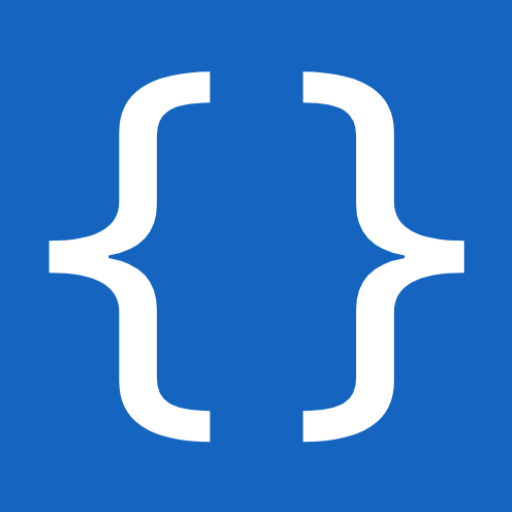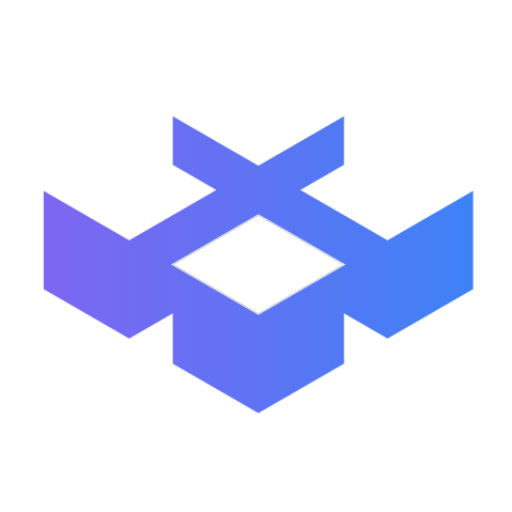
Deckboard: Macropad for PC
Play on PC with BlueStacks – the Android Gaming Platform, trusted by 500M+ gamers.
Page Modified on: Mar 18, 2025
Play Deckboard: Macropad for PC on PC
No more windows switching to open the folder or website, get Deckboard to simplify them and power up your productivity!
If you are an avid streamer, enjoy OBS Studio, Streamlabs, and Twitch integration!
Switching scenes, toggling sources, manage chat on stream easily will make Deckboard your new favorite streaming companion tool!
Connect your computer to your device over local WiFi connection by entering IP address or scanning QR code.
And don't forget to make your macro buttons truly yours by adding image, text, or animated GIF!
IMPORTANT
This app required Deckboard desktop server app installed on your computer
- Download Deckboard desktop app https://deckboard.app
Available macros
• Keyboard key press combination
• Opening website and folder
• Multimedia controls (play, next track, previous track , etc)
• Run program or executable
• OBS Studio and Streamlabs control for streaming
• Etc.
Included third party integrations:
• OBS Studio (OBS Websocket plugin required)
• Streamlabs
• Spotify
• Twitch
• Voicemod (Beta)
Need more actions? Just create your own extension! More info here
Have any connection issue? Click here
Play Deckboard: Macropad for PC on PC. It’s easy to get started.
-
Download and install BlueStacks on your PC
-
Complete Google sign-in to access the Play Store, or do it later
-
Look for Deckboard: Macropad for PC in the search bar at the top right corner
-
Click to install Deckboard: Macropad for PC from the search results
-
Complete Google sign-in (if you skipped step 2) to install Deckboard: Macropad for PC
-
Click the Deckboard: Macropad for PC icon on the home screen to start playing