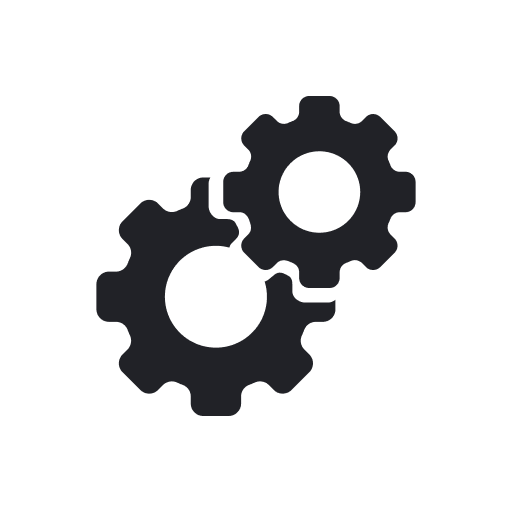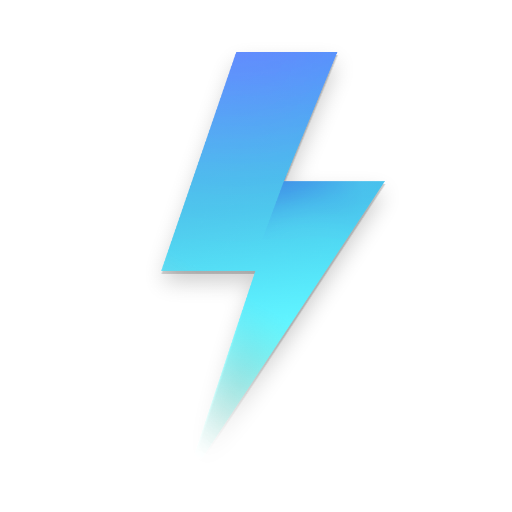JM Tools - GFX Pro For PUBG 120FPS & Game Booster
Play on PC with BlueStacks – the Android Gaming Platform, trusted by 500M+ gamers.
Page Modified on: July 7, 2020
Play JM Tools - GFX Pro For PUBG 120FPS & Game Booster on PC
Feature :
1. Game Booster
2. Device Booster
3. Auto Booster
4. GFX Tools
5. Added Active.sav
6. Added UserGameSettings.ini
7. Added UserCustom.ini
8. Added Sound Ultra
9. Added Raw Data
10. Anti Reset Config
11. FPS Counter
12. GPU Optimize
13. Ram Optimize
14. Zero Lag Mode
15. Instant Config Mode
16. Sensor Calibrate
17. Display Calibration
18. Android OS Tune Up
19. Battery Tune Up
20. Root Checker
21. Device Information
22. Network Tune Up (New)
23. Notification Blocker (New)
24. Smart Config With Artificial Intelligence (AI) - (New)
25. Auto Config By Device (New)
26. Auto Config By Chipset (New)
- Snapdragon (New)
- Mediatek (New)
- Exynos (New)
- Kirin (New)
27. Customize File Path PUBGM In "SD Card" (New)
28. Restore Active.sav, Rawdata, Audio UltraHD
29. VIP Member (New)
30. Remove Folder ODPaks
All Feature Is free after SUBSCRIBE My Youtube Channel "JM FI INSOM"
Play JM Tools - GFX Pro For PUBG 120FPS & Game Booster on PC. It’s easy to get started.
-
Download and install BlueStacks on your PC
-
Complete Google sign-in to access the Play Store, or do it later
-
Look for JM Tools - GFX Pro For PUBG 120FPS & Game Booster in the search bar at the top right corner
-
Click to install JM Tools - GFX Pro For PUBG 120FPS & Game Booster from the search results
-
Complete Google sign-in (if you skipped step 2) to install JM Tools - GFX Pro For PUBG 120FPS & Game Booster
-
Click the JM Tools - GFX Pro For PUBG 120FPS & Game Booster icon on the home screen to start playing