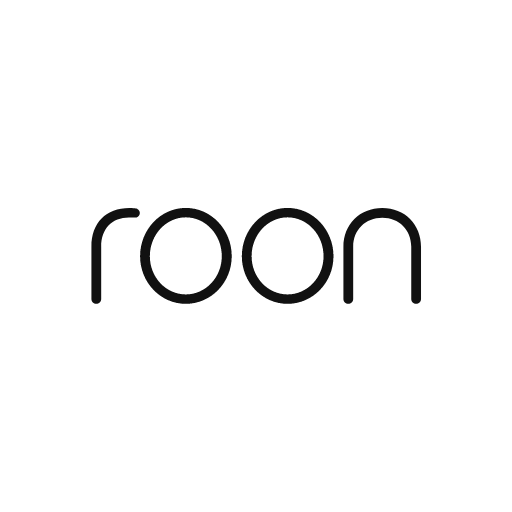Roon Remote (Legacy)
Play on PC with BlueStacks – the Android Gaming Platform, trusted by 500M+ gamers.
Page Modified on: Sep 15, 2022
Play Roon Remote (Legacy) on PC
Important: Roon Remote (Legacy) works with Roon version 1.8 only. The latest version of Roon is 2.0.
With Roon 1.8 installed a Mac, PC, Nucleus, or other server, Roon Remote (Legacy) lets you browse and play your music library on over 1,000 compatible audio devices.
What is Roon?
The ultimate music expert:
Roon combines your files and streams into one vast, interconnected digital library, inviting you on new and immersive journeys of musical discovery - every time you jump in. Artist photos, credits, bios, reviews, lyrics, tour dates, and composers are located automatically, then interconnected by links to build a 360º view of your music collection. Filter and sort virtually any music in Roon by performer, producer, composer, label, and a wide variety of other parameters.
Roon goes far beyond the “algorithmic recommendations” you’ll find in mass-market streaming apps. Using its deep metadata and an understanding of over 100,000 expert listeners, Roon surfaces and suggests music with uncanny sensitivity and insight.
Roon plays all of your music on every device:
Roon plays music flawlessly on thousands of Roon Ready, Airplay, Chromecast, USB and HDMI devices. Roon also allows you to enjoy your music everywhere with multi-room playback on every platform or device.
Get the best possible sound quality from your audio gear:
With bit-perfect playback, exhaustive format support, and powerful DSP, Roon gets the best possible sound quality from your audio gear. It's also the world’s only player with end-to-end MQA (high-resolution streaming) support, even for those without MQA-capable hardware.
Play Roon Remote (Legacy) on PC. It’s easy to get started.
-
Download and install BlueStacks on your PC
-
Complete Google sign-in to access the Play Store, or do it later
-
Look for Roon Remote (Legacy) in the search bar at the top right corner
-
Click to install Roon Remote (Legacy) from the search results
-
Complete Google sign-in (if you skipped step 2) to install Roon Remote (Legacy)
-
Click the Roon Remote (Legacy) icon on the home screen to start playing