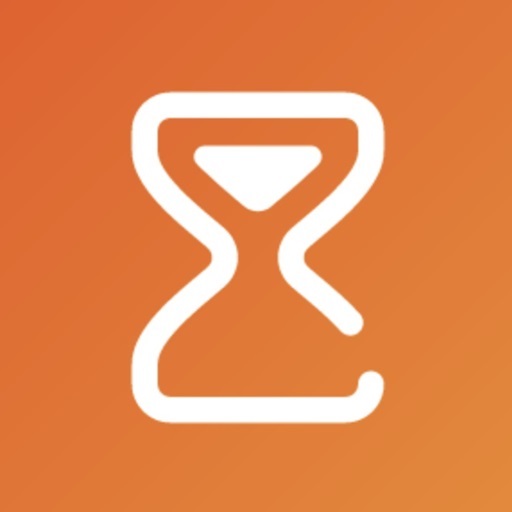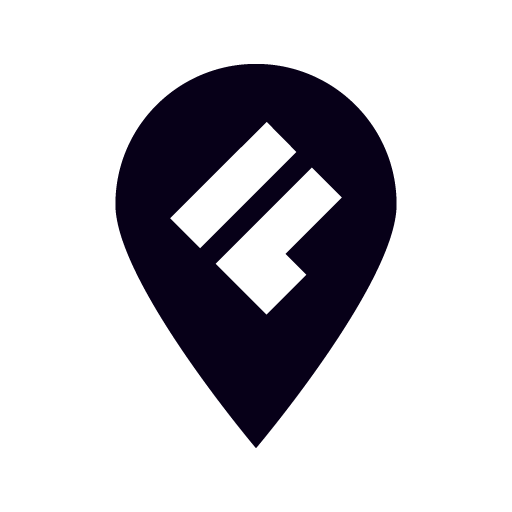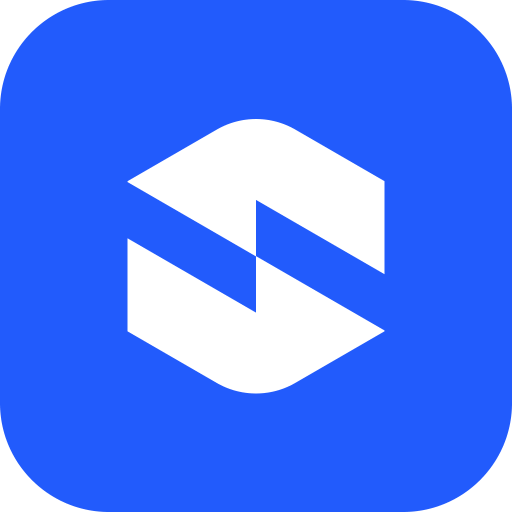
SafeSurf: Block websites
Play on PC with BlueStacks – the Android Gaming Platform, trusted by 500M+ gamers.
Page Modified on: Apr 9, 2024
Play SafeSurf: Block websites on PC
✦ Why Choose SafeSurf?
✔ Universal Blocking: Effective across all browsers - Chrome, Firefox, Edge, Brave, and more.
✔ Habit Transformation: Break free from adult sites, biased news, and bad content.
✔ Seamless Integration: Works quietly in the background, keeping you on track. ✔ Accessibility Service Utilization: Detects and blocks undesired websites effortlessly.
✔ Data Privacy: Your personal data remains untouched and secure.
✔ Customer Support: Prompt assistance whenever you need it.
SafeSurf empowers you to: 📵 Block unwanted websites across all browsers. 🚫 Maintain focus by steering clear of distractions. 🔒 Enhance your digital safety and privacy. 💡 Discover better online habits for a balanced life. 👨👩👧👦 Spend quality time offline with loved ones.
✦ Features at a Glance:
★ Cross-Browser Functionality: Consistent performance, regardless of your browser choice.
★ Customizable Blocking: Tailor your blocking list to suit your personal needs. ★ Intuitive Design: Easy setup and use for immediate impact.
★ Comprehensive Coverage: From URL typing to redirects, SafeSurf has you covered.
★ Data Insights: Understand your browsing patterns without compromising privacy.
Join the SafeSurf community and take the first step towards a more focused and fulfilling digital life!
SafeSurf utilizes the Accessibility Services Permission in order to detect and identify websites in the URL bar. This enables SafeSurf to automatically redirect you away from websites you've chosen to block, no matter what app you're using to surf the web. SafeSurf also uses this service to collect data on the websites you visit, and that data may be aggregated and monetized through the sale of anonymous statistical summaries. None of your personal data, account data, or other identifiable data is ever captured or shared by SafeSurf.
Play SafeSurf: Block websites on PC. It’s easy to get started.
-
Download and install BlueStacks on your PC
-
Complete Google sign-in to access the Play Store, or do it later
-
Look for SafeSurf: Block websites in the search bar at the top right corner
-
Click to install SafeSurf: Block websites from the search results
-
Complete Google sign-in (if you skipped step 2) to install SafeSurf: Block websites
-
Click the SafeSurf: Block websites icon on the home screen to start playing