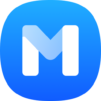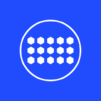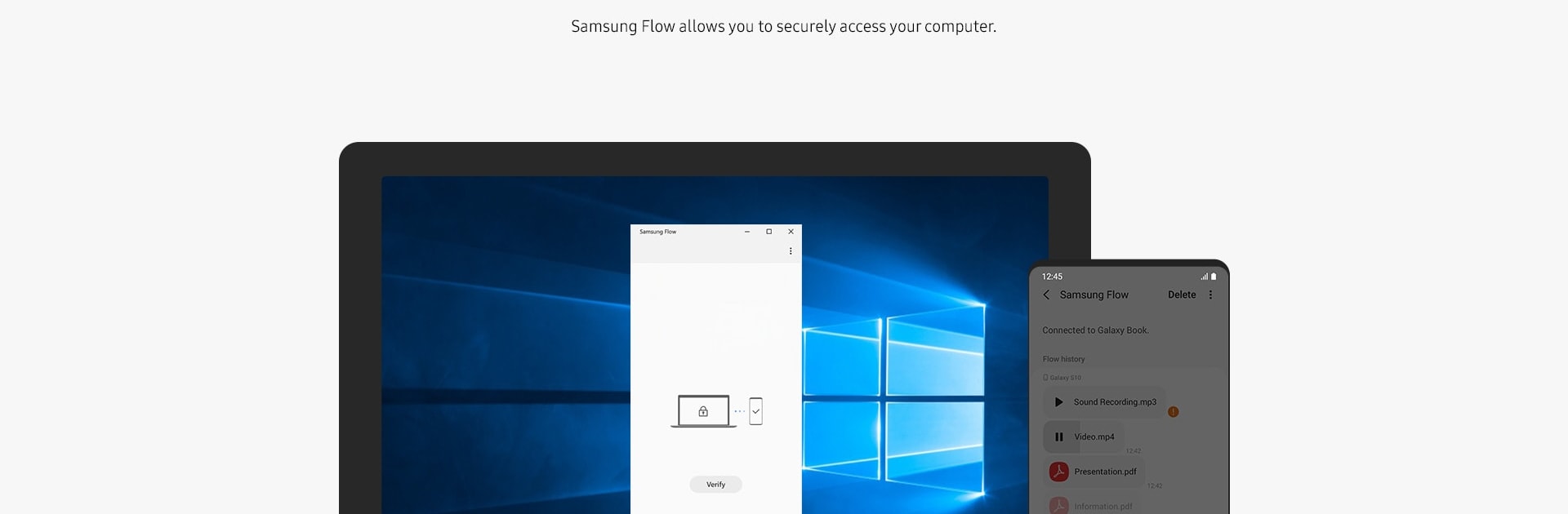

Samsung Flow
Play on PC with BlueStacks – the Android Gaming Platform, trusted by 500M+ gamers.
Page Modified on: Apr 7, 2025
Run Samsung Flow on PC or Mac
Why limit yourself to your small screen on the phone? Run Samsung Flow, an app by Samsung Electronics Co., Ltd., best experienced on your PC or Mac with BlueStacks, the world’s #1 Android emulator.
About the App
Ever wish switching between your phone, tablet, and computer could be less of a hassle? Samsung Flow makes bouncing between your Samsung devices feel smooth and, honestly, pretty relaxing. Whether you’re juggling work docs, photos, or just want all your notifications in one place, this Productivity app from Samsung Electronics Co., Ltd. lets everything flow together—no clunky transfers or lost messages in sight. It’s like your devices just “get” what you’re trying to do.
App Features
-
Effortless Device Connections
Link your Samsung phone, tablet, and PC together with minimal effort. Seriously, no complicated setup—just a few taps and you’re set. -
Smart Authentication
Forget fumbling with passwords. You can log into your PC or tablet by unlocking your phone with your fingerprint, iris, or whatever biometric data you’ve set up on Samsung Pass. Makes hopping onto your devices way quicker. -
Instant Content Sharing
Snag a photo on your phone and drop it onto your tablet. Start a note on your PC and finish it on your phone. Samsung Flow keeps your content moving so you don’t have to email yourself files or use cloud workarounds. -
Seamless Notification Sync
Get your phone’s notifications right on your tablet or PC, and even reply to texts without picking up your phone. It keeps you in the loop whether you’re deep in work mode on your computer or relaxing with your tablet. -
Mobile Hotspot Integration
Don’t have Wi-Fi for your tablet or PC? Flip on your smartphone’s Mobile Hotspot from within Samsung Flow and you’re instantly connected. Handy for coffee shop work sessions or travel days. -
Optional Phone Features
Answer calls, check your call log, or message directly from your tablet or computer. Permissions let you tailor what shows up where.
Of course, you can enjoy these features on many Windows 10 PCs, Galaxy tablets, and Android devices running Android N or newer. If you prefer working from your desktop, Samsung Flow feels right at home on larger screens—especially when running seamlessly on BlueStacks.
BlueStacks brings your apps to life on a bigger screen—seamless and straightforward.
Play Samsung Flow on PC. It’s easy to get started.
-
Download and install BlueStacks on your PC
-
Complete Google sign-in to access the Play Store, or do it later
-
Look for Samsung Flow in the search bar at the top right corner
-
Click to install Samsung Flow from the search results
-
Complete Google sign-in (if you skipped step 2) to install Samsung Flow
-
Click the Samsung Flow icon on the home screen to start playing