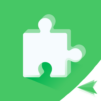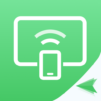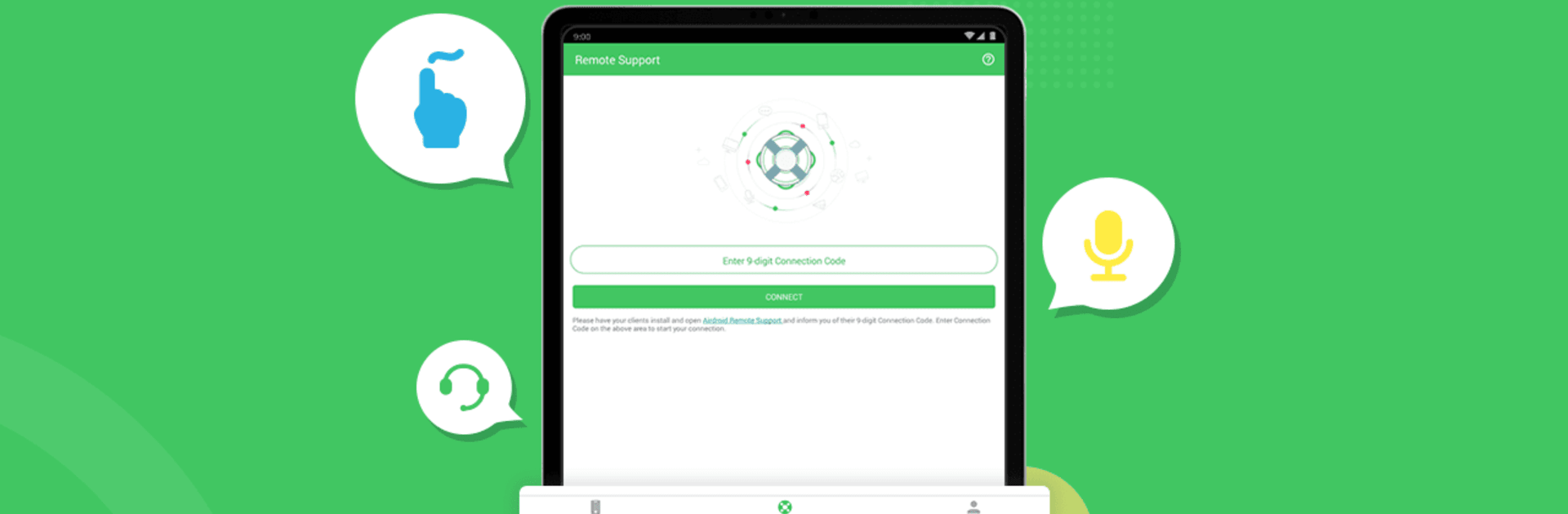
AirMirror: Remote control
Play on PC with BlueStacks – the Android Gaming Platform, trusted by 500M+ gamers.
Page Modified on: Jun 11, 2025
Run AirMirror: Remote control on PC or Mac
Why limit yourself to your small screen on the phone? Run AirMirror: Remote control, an app by SAND STUDIO, best experienced on your PC or Mac with BlueStacks, the world’s #1 Android emulator.
About the App
Ever wished you could control your Android phone from another device, or help out a friend or family member even when you’re miles away? AirMirror: Remote control from SAND STUDIO makes that possible. Whether you need to access your other phone’s camera, help troubleshoot, or just keep an eye on things back home, this tools app lets you connect and interact in surprisingly handy ways.
App Features
-
Remote Device Control
Take full control of another Android phone or tablet—open apps, tap, swipe, and handle things as if you’re holding the device in your own hands. All you need is AirDroid set up on the other device, logged in with the same account. -
Remote Camera Access
Peek through your other phone’s front or rear camera without actually being there. Turn your spare device into a security camera in just a few taps, super useful for checking up on kids, pets, or your living room. -
One-way Audio
Hear what’s happening near your remote device through the mic—perfect for monitoring sound, whether you’re using Screen Mirroring or Remote Camera. -
Screen Mirroring
See what’s on another device’s screen in real-time. Handy for presentations, tutorials, or just keeping track of another phone. Things run even smoother if you’re pairing AirMirror with BlueStacks. -
Quick Connect with 9-digit Code
No account? No problem. Just share the unique connection code and link up instantly—quick enough for guiding friends or family through tech hiccups. -
Screen Sharing
Send a request and watch your friend’s screen live, making tech support—or just sharing what’s happening—a whole lot easier. -
Remote Support Tools
Guide someone step-by-step to fix their mobile issues. With features like tutorial gestures, you can literally show them what to do: swipe, tap, repeat. -
Voice and Text Communication
Talk things out with a built-in voice call, or send voice notes and instant messages when you can’t pick up the phone.
With AirMirror: Remote control, staying connected and lending a hand (or an eye) has never been simpler.
Switch to BlueStacks and make the most of your apps on your PC or Mac.
Play AirMirror: Remote control on PC. It’s easy to get started.
-
Download and install BlueStacks on your PC
-
Complete Google sign-in to access the Play Store, or do it later
-
Look for AirMirror: Remote control in the search bar at the top right corner
-
Click to install AirMirror: Remote control from the search results
-
Complete Google sign-in (if you skipped step 2) to install AirMirror: Remote control
-
Click the AirMirror: Remote control icon on the home screen to start playing