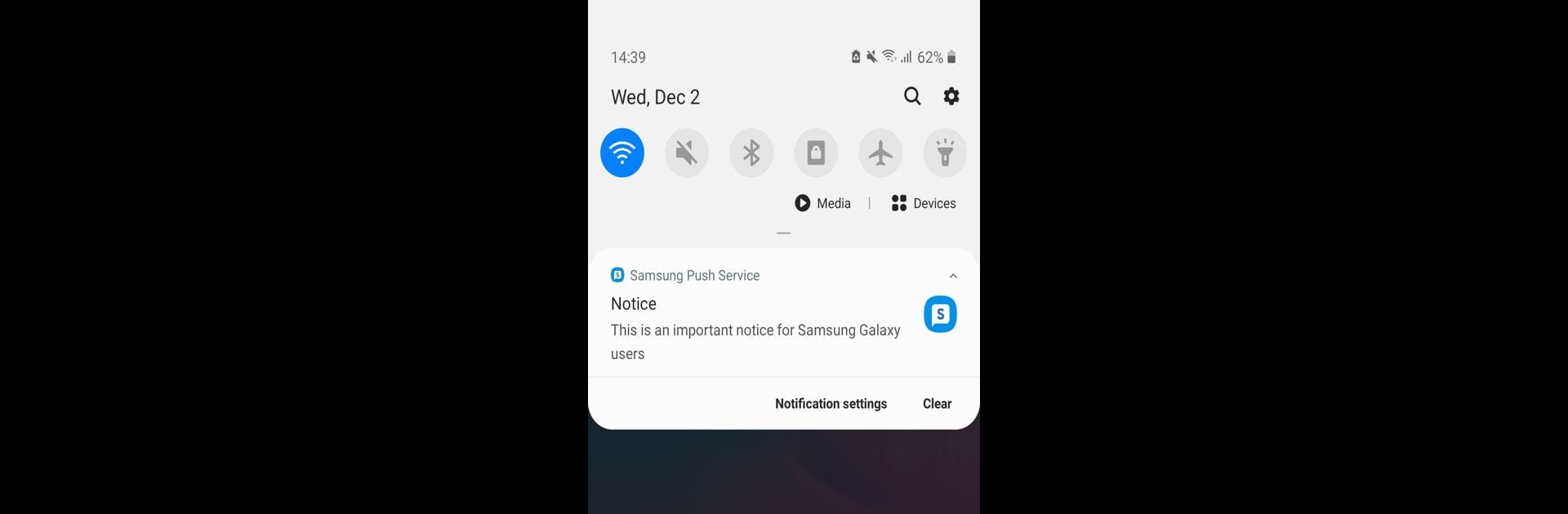
Samsung Push Service
Play on PC with BlueStacks – the Android Gaming Platform, trusted by 500M+ gamers.
Page Modified on: Sep 8, 2025
Run Samsung Push Service on PC or Mac
Upgrade your experience. Try Samsung Push Service, the fantastic Communication app from Samsung Electronics Co., Ltd., from the comfort of your laptop, PC, or Mac, only on BlueStacks.
About the App
Ever wondered how your Samsung device always seems to know when you’ve got a new message or an update waiting for you? That’s Samsung Push Service working quietly in the background, making sure you don’t miss a beat from your favorite Samsung apps. Developed by Samsung Electronics Co., Ltd., this handy Communication app handles all the behind-the-scenes notifications, so you’re always in the loop. Whether you’re waiting for an important update or just like staying informed, you can count on this app to keep those notifications flowing smoothly. It’s all about reliability—no fluff, just what you need.
App Features
-
Instant Pop-Up Alerts
Get those important updates right on your screen as they come in, so you never have to go digging through apps to find out what’s new. -
App Icon Badges
Spot new messages at a glance with badges appearing on your Samsung app icons—no more double-checking if you missed something. -
Notification Bar Updates
New alerts pop up in the notification bar, making it super easy to keep track of all things happening across your Samsung apps. -
Device Integration
Built specifically for Samsung devices, it keeps all your native services like Galaxy Apps and Samsung Pay connected and current. -
Permission Information
The app only asks for what it needs, like permission to identify your device or show you messages in the notification bar (and only if you’re on certain Android versions).
If you’re trying out Android apps like this on BlueStacks, you’ll see all notifications flow seamlessly, just how they do on your Samsung phone or tablet.
Big screen. Bigger performance. Use BlueStacks on your PC or Mac to run your favorite apps.
Play Samsung Push Service on PC. It’s easy to get started.
-
Download and install BlueStacks on your PC
-
Complete Google sign-in to access the Play Store, or do it later
-
Look for Samsung Push Service in the search bar at the top right corner
-
Click to install Samsung Push Service from the search results
-
Complete Google sign-in (if you skipped step 2) to install Samsung Push Service
-
Click the Samsung Push Service icon on the home screen to start playing
