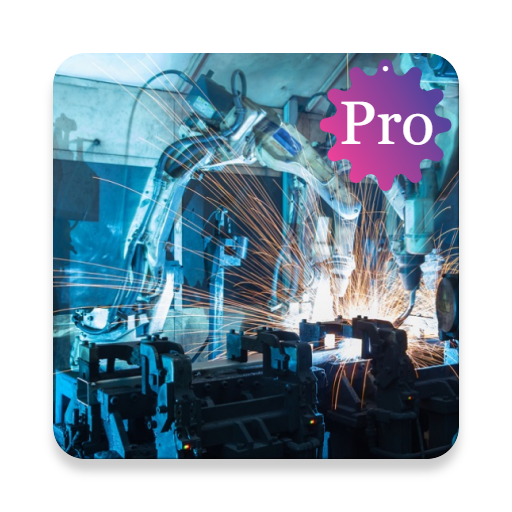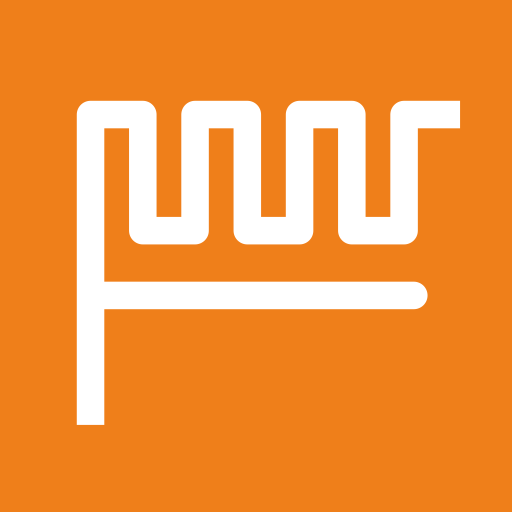
RemoteXY: Arduino control
Play on PC with BlueStacks – the Android Gaming Platform, trusted by 500M+ gamers.
Page Modified on: Feb 16, 2025
Play RemoteXY: Arduino control on PC
If you want to connect to a device, install the app and follow the instructions from the device developer.
If you are a developer, use the RemoteXY platform to its full potential. Create custom user graphical interface (GUI) using the editor located at https://remotexy.com
The editor will automatically create a source code template for the Arduino IDE. The source code contains support for the selected communication method for the selected controller and includes a fully functional graphical interface. Integrate your task with the graphical interface, it's very easy following the detailed documentation and examples. Upload the source code to the board. Then use this application to connect to your board and control it using your graphical interface.
Develop graphical control interfaces for various devices, both for yourself and for your clients.
Supported connection methods:
- Internet anywhere over Cloud Server;
- WiFi client and access point;
- Bluetooth;
- Ethernet by IP or URL;
- USB OTG;
Supported boards:
- Arduino UNO, MEGA, Leonardo, Pro Mini, Nano, MICRO and compatible AVR boards;
- ESP8266 boards ;
- ESP32 boards;
- STM32F1 boards;
- nRF51822 boards.
Supported comunication modules:
- Bluetooth HC-05, HC-06 or compatible;
- Bluetooth BLE HM-10 or other UART BLE modules;
- ESP8266 as modem;
- Ethernet W5100, W5500;
Supported IDE:
- Arduino IDE;
- FLProg IDE;
- Visuino IDE
Play RemoteXY: Arduino control on PC. It’s easy to get started.
-
Download and install BlueStacks on your PC
-
Complete Google sign-in to access the Play Store, or do it later
-
Look for RemoteXY: Arduino control in the search bar at the top right corner
-
Click to install RemoteXY: Arduino control from the search results
-
Complete Google sign-in (if you skipped step 2) to install RemoteXY: Arduino control
-
Click the RemoteXY: Arduino control icon on the home screen to start playing