
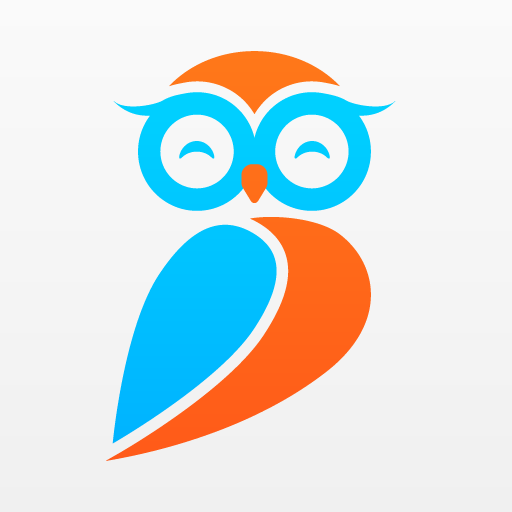
Owlfiles - File Manager
Play on PC with BlueStacks – the Android Gaming Platform, trusted by 500M+ gamers.
Page Modified on: Dec 26, 2024
Play Owlfiles - File Manager on PC
FEATURES:
* Access network shares on PC, Mac, NAS via SMB protocol.
* Access NFS, WebDAV, FTP and SFTP services.
* Access Owncloud, OneDrive, Dropbox, Amazon S3 and S3 compatible storages.
* Access USB Drive and SD Card
* Automatically discover computers, servers and NAS when you setup a new connection.
* Stream movies and musics from computer/NAS/cloud to Android device.
* View, rename and delete files.
* Add files to favorites.
* Show recent opened files.
* Dark Mode
* Optimize UI for large screen devices: ChromeOS, Tablet and Android TV.
* File Transfer:
Copy and move files among computer, NAS, cloud, Android.
Transfer files by drag and drop.
Built-in FTP Server and HTTP Server for file transfer.
Nearby Drop: Transfer files between two nearby Android and iOS devices.
* Network Tools:
Ping a host
List all opened ports of a host.
List all devices on LAN
Wake-On-Lan (WOL)
===== Owlfiles Pro =====
FEATURES:
Create unlimited connections with your computers, NAS and cloud storages.
Sync connections to all your devices.
Edit photos
Backup photos to your computer, NAS and cloud storages.
Sync files between Android device and computer/NAS/cloud storage.
Use Owlfiles on your mobile, desktop and TV platforms.
Privacy Policy: https://www.skyjos.com/owlfiles/privacy.html
Terms of Use (EULA): https://www.skyjos.com/owlfiles/terms.html
===== CONTACT US =====
Email: support@skyjos.com
Twitter: @SkyjosApps
Facebook: @SkyjosApp
Play Owlfiles - File Manager on PC. It’s easy to get started.
-
Download and install BlueStacks on your PC
-
Complete Google sign-in to access the Play Store, or do it later
-
Look for Owlfiles - File Manager in the search bar at the top right corner
-
Click to install Owlfiles - File Manager from the search results
-
Complete Google sign-in (if you skipped step 2) to install Owlfiles - File Manager
-
Click the Owlfiles - File Manager icon on the home screen to start playing



