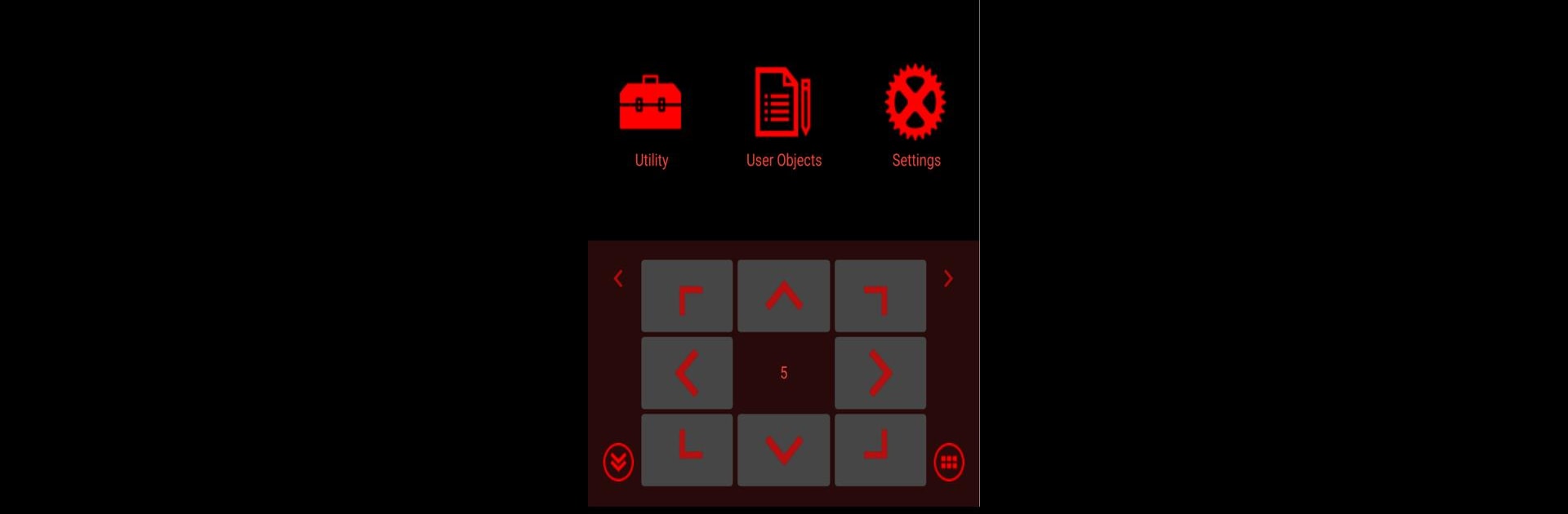
SynScan Pro
Play on PC with BlueStacks – the Android Gaming Platform, trusted by 500M+ gamers.
Page Modified on: Jan 30, 2025
Run SynScan Pro on PC or Mac
What’s better than using SynScan Pro by Skywatcher Apps Team? Well, try it on a big screen, on your PC or Mac, with BlueStacks to see the difference.
SynScan Pro is all about using a computer or phone to control Sky-Watcher telescope mounts, but there’s a lot packed in once you get the hang of it. The main thing is how it connects—Wi-Fi, USB, Bluetooth, whatever you’ve got, with adapters if needed. People use it for pointing the telescope around, aligning everything, and that ‘GOTO’ thing where it just slews straight to a planet, a star, or whatever you pick. There’s a huge catalog of stuff in the app—stars, galaxies, comets, deep space things. It also lets you save targets if you’ve got favorites.
One feature that stands out is the Point And Track mode. That’ll track the planets or even the Sun without requiring a full alignment, so if you just want to follow something as it moves, it handles that. If you prefer using a game controller, that’s supported too, so you’re not stuck with just tapping on the screen. For testing stuff out, there’s even a simulator built in so you can try features without touching the actual telescope. It’s clearly geared for people who want nifty features, like advanced alignment tools with a phone camera (so polar alignment isn’t a hassle), and working well with other astronomy apps—stuff like Stellarium, SkySafari, those kinds of desktop or mobile tools. On PC, especially through BlueStacks, everything’s bigger and easier to see, and switching between apps isn’t a pain. Plus, it can connect with other software on the network, so people who like tinkering or automating their setup will find a lot here. There are options for controlling the camera shutter, and even ways to guide the mount precisely for long exposure images. All in all, it puts a ton of telescope control at your fingertips without fiddling with old-school handsets or menus.
BlueStacks brings your apps to life on a bigger screen—seamless and straightforward.
Play SynScan Pro on PC. It’s easy to get started.
-
Download and install BlueStacks on your PC
-
Complete Google sign-in to access the Play Store, or do it later
-
Look for SynScan Pro in the search bar at the top right corner
-
Click to install SynScan Pro from the search results
-
Complete Google sign-in (if you skipped step 2) to install SynScan Pro
-
Click the SynScan Pro icon on the home screen to start playing
