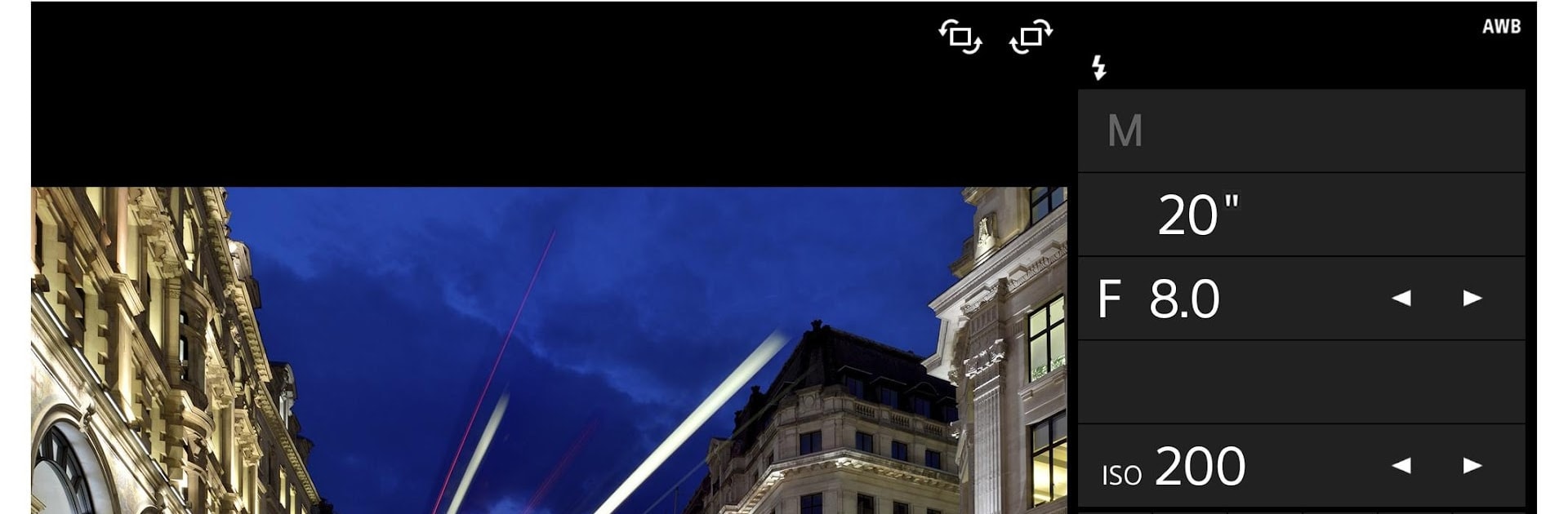
Sony | Imaging Edge Mobile
Play on PC with BlueStacks – the Android Gaming Platform, trusted by 500M+ gamers.
Page Modified on: Sep 25, 2025
Run Imaging Edge Mobile on PC or Mac
Multitask effortlessly on your PC or Mac as you try out Imaging Edge Mobile, a Photography app by Sony Corporation on BlueStacks.
About the App
Imaging Edge Mobile from Sony Corporation puts you in control of your camera like never before. If you love snapping photos or recording videos, this app connects your camera and smartphone to make the whole process a breeze—whether you’re capturing priceless moments, sharing memories, or tweaking camera settings from your couch. Easy transfers, remote shooting, and cool extras are all rolled into one app, designed for anyone who doesn’t want to be tied down to their camera’s tiny screen.
App Features
-
Seamless Image & Video Transfer
Grab your photos and videos right from your camera to your phone—no cables needed. Imaging Edge Mobile even lets you send files in the background as you shoot, including high bit rate videos and sharp 4K clips. Want quick access to your photos for posting or sending? No problem. -
Remote Shooting
Control your camera straight from your phone! Preview shots, capture stills, or record video—without laying a finger on your camera. This comes in handy for tough angles, group selfies, or when you want to avoid camera shake for long exposures. -
Add Location Information
Ever wonder where you captured that amazing shot? With Imaging Edge Mobile, your smartphone’s GPS tags your photos so you’ll never forget the spot. Link location info even if your camera doesn’t have built-in GPS—super handy for travel or adventure photography. -
Save & Load Camera Settings
Got your ideal camera setup dialed in? Save up to 20 custom camera settings within the app. Reapply them anytime you switch up shooting styles or swap between cameras (as long as they match the model). -
Cross-Device Compatibility
Imaging Edge Mobile supports a wide range of Android devices and is flexible enough to work with different Sony camera models. For folks who want a bigger workspace, try running it on your PC or Mac with BlueStacks for an even smoother experience.
Ready to experience Imaging Edge Mobile on a bigger screen, in all its glory? Download BlueStacks now.
Play Sony | Imaging Edge Mobile on PC. It’s easy to get started.
-
Download and install BlueStacks on your PC
-
Complete Google sign-in to access the Play Store, or do it later
-
Look for Sony | Imaging Edge Mobile in the search bar at the top right corner
-
Click to install Sony | Imaging Edge Mobile from the search results
-
Complete Google sign-in (if you skipped step 2) to install Sony | Imaging Edge Mobile
-
Click the Sony | Imaging Edge Mobile icon on the home screen to start playing
