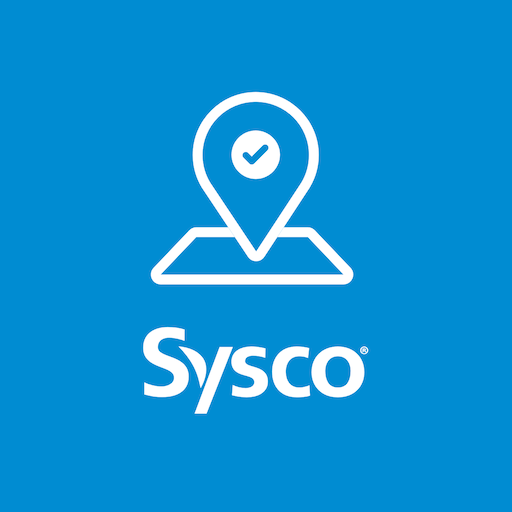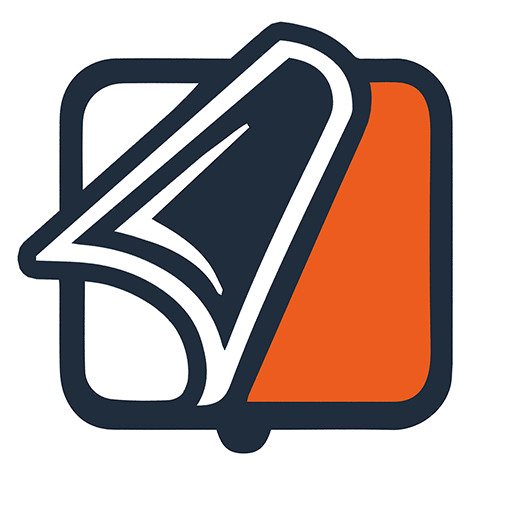SwipedOn Pocket | Employee Sign In
Play on PC with BlueStacks – the Android Gaming Platform, trusted by 500M+ gamers.
Page Modified on: September 1, 2020
Play SwipedOn Pocket | Employee Sign In on PC
To use SwipedOn Pocket, your workplace will need to be using the SwipedOn visitor management system. Download this app, then open it up on your mobile device and follow the instructions. You will need to enter your work email address, and then enter the one-time code which will be emailed to you at the same address.
How it works
Every time you would like to sign in or out, swipe the arrow icon on the screen to confirm your movement.
Should your employer wish to include a screening question, you may be asked one or more yes no questions to ensure that you do not pose a risk to your colleagues. For example, should you have travelled outside the country or you are experiencing cold or flu-like symptoms, you will need to disclose if your workplace asks this question.
Within the app, you will have the option to add custom status messages and return times to your profile. Should you be expecting visitors and need to leave the building, such as for lunch or an off-site meeting, you will have the opportunity to update your status and leave instructions for your guests to either wait or reschedule for another time.
You can now enter your workplace via a contactless sign in experience!
Play SwipedOn Pocket | Employee Sign In on PC. It’s easy to get started.
-
Download and install BlueStacks on your PC
-
Complete Google sign-in to access the Play Store, or do it later
-
Look for SwipedOn Pocket | Employee Sign In in the search bar at the top right corner
-
Click to install SwipedOn Pocket | Employee Sign In from the search results
-
Complete Google sign-in (if you skipped step 2) to install SwipedOn Pocket | Employee Sign In
-
Click the SwipedOn Pocket | Employee Sign In icon on the home screen to start playing