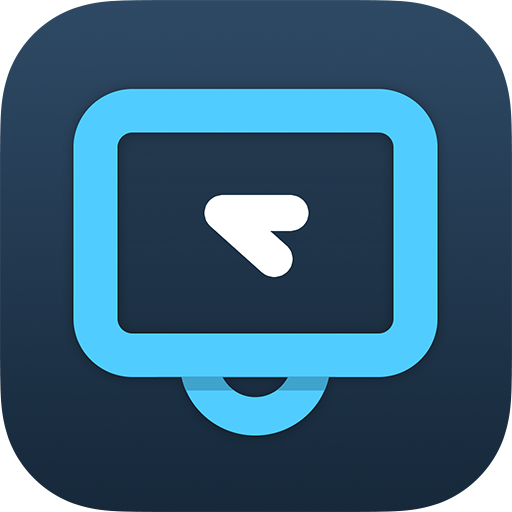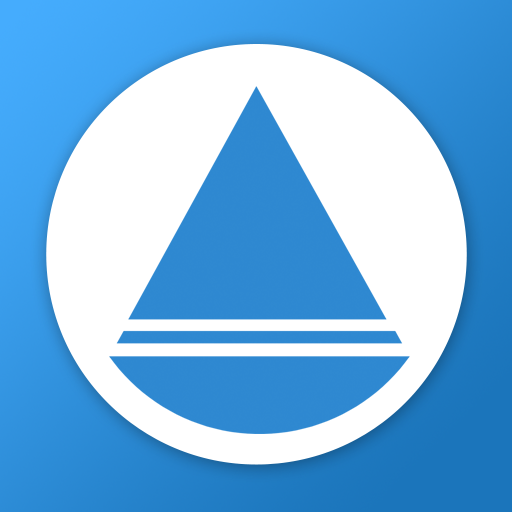Blizz by TeamViewer
Play on PC with BlueStacks – the Android Gaming Platform, trusted by 500M+ gamers.
Page Modified on: January 22, 2020
Play Blizz by TeamViewer on PC
Download the app, enter the Meeting ID and get started straight away!
INSTANT
• Join meetings with anyone, at anytime, anywhere you want. All without needing to sign up
• Stay in touch before and after meetings via instant messaging
CONNECTED
• Mix VoIP and Phone Calls: Inside your office or on the road, you can easily choose between your preferred audio channel. Choose between high quality VoIP and local phone dial-in
• Chat with everyone in a meeting at once or individually
• Connect with other Android devices, as well as Windows, Mac and iOS devices
• See shared screens from Windows PCs and Mac
STRONG & SECURE
• Built on proven TeamViewer technology with over 400 million sessions per month
• Leverages the high performance architecture and backend from TeamViewer
• RSA 2048 public/private key exchange AES 256-bit end-to-end meeting encryption
• Trusted device verification when logging in
ALSO CHECK OUT BLIZZ FOR WINDOWS & MAC
• Present your screen from your Windows or Mac PC and collaborate with people on any other PC, Android, and iOS mobile devices. Decide for yourself if you want to show your whole screen or just a specific window
• Get a personal meeting ID number to invite people to your meetings. Uncomplicated and direct. Share your ID once and people will be able to join your running meetings or wait in your personal lounge until you kick off your meeting
Play Blizz by TeamViewer on PC. It’s easy to get started.
-
Download and install BlueStacks on your PC
-
Complete Google sign-in to access the Play Store, or do it later
-
Look for Blizz by TeamViewer in the search bar at the top right corner
-
Click to install Blizz by TeamViewer from the search results
-
Complete Google sign-in (if you skipped step 2) to install Blizz by TeamViewer
-
Click the Blizz by TeamViewer icon on the home screen to start playing