
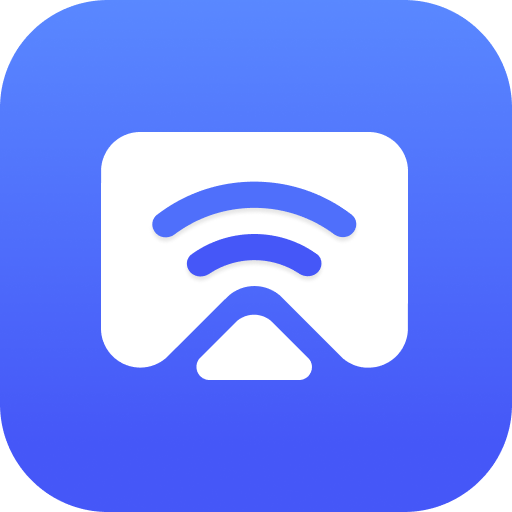
Phone Mirror - Android to PC
Play on PC with BlueStacks – the Android Gaming Platform, trusted by 500M+ gamers.
Page Modified on: Jul 11, 2022
Play Phone Mirror - Android to PC on PC
Note that this Phone Mirror App should be used in combination with its desktop program: https://www.tenorshare.com/products/phone-mirror.html
Key Features
*Mirror Android to PC via USB: You can view Android screen on PC and control it with keyboard and mouse.
*Play Android games on PC and Mac: With the Game Keyboard Feature, you can set key mapping to play mobile games on the computer.
*Take screenshots and recordings of Android screen on the computer directly.
*With Phone Mirror, you can mirror up to 5 Android devices at the same time.
How to Use Phone Mirror
1.Download and launch Phone Mirror software on your computer;
2.Connect the phone to it via USB and enable USB debugging;
3.Install and set up Phone Mirror app on your Android;
4.Control your phone or play mobile games on your computer.
Compatibility:
*Support Android devices with Android 6/7/8/9/10/11/12, including Samsung, Huawei, Xiaomi, Oppo, etc.
*Support on both Windows & Mac.
Language:
English, Russian, German, French, Italian, Portuguese, Spanish, Japanese, Arabic, Korean, Dutch, Simplified Chinese, and Traditional Chinese.
Play Phone Mirror - Android to PC on PC. It’s easy to get started.
-
Download and install BlueStacks on your PC
-
Complete Google sign-in to access the Play Store, or do it later
-
Look for Phone Mirror - Android to PC in the search bar at the top right corner
-
Click to install Phone Mirror - Android to PC from the search results
-
Complete Google sign-in (if you skipped step 2) to install Phone Mirror - Android to PC
-
Click the Phone Mirror - Android to PC icon on the home screen to start playing
