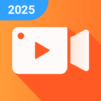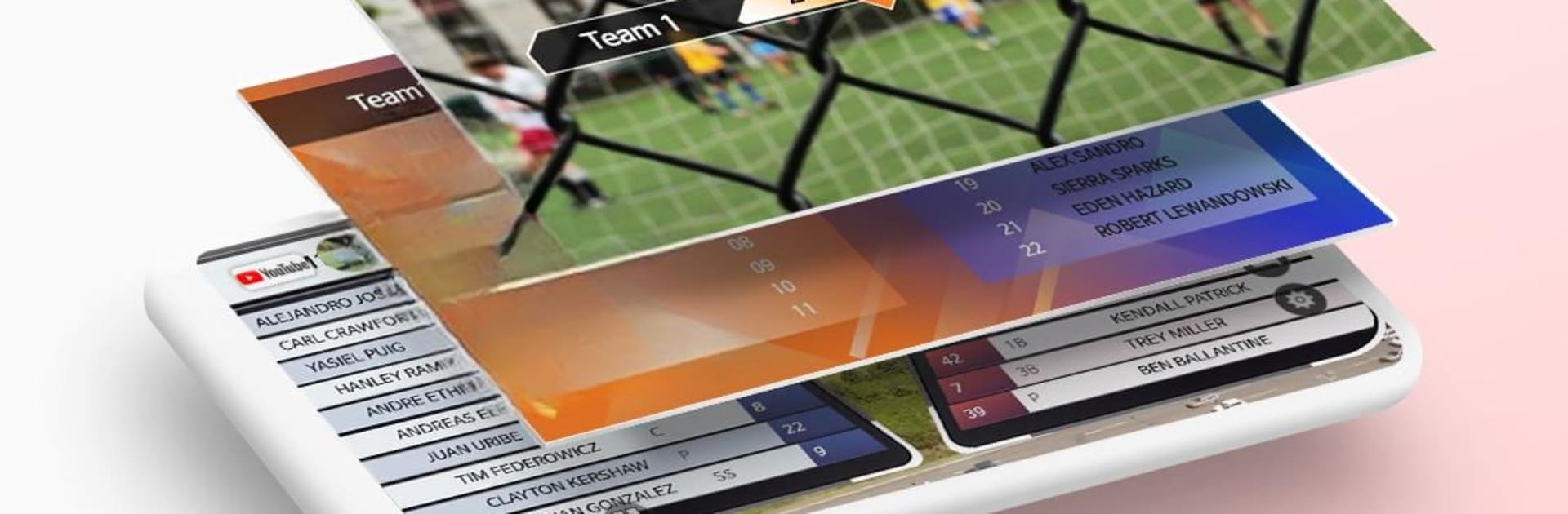

CameraFi Live
Play on PC with BlueStacks – the Android Gaming Platform, trusted by 500M+ gamers.
Page Modified on: Jul 2, 2025
Run CameraFi Live on PC or Mac
Let BlueStacks turn your PC, Mac, or laptop into the perfect home for CameraFi Live, a fun Video Players & Editors app from Vault Micro, Inc..
About the App
CameraFi Live by Vault Micro, Inc. is your go-to app for recording and broadcasting high-quality videos straight from your smartphone. Seamlessly integrate sports scoreboards, instant replays, and external cameras to create professional-grade sports videos and live streams.
App Features
Camera and Screen Mode
– Choose between broadcasting your camera feed or your smartphone screen.
External Camera Connection
– Live stream with high-quality using USB cameras like camcorders or DSLRs.
Instant Replay
– Highlight moments during streams, or use as a review tool for sports and other activities.
Image, Text, Video, Audio Overlay
– Easily add multimedia overlays to enhance your live broadcast.
Video Filter
– Apply engaging filters like emboss, mosaic, and cartoon.
Chat Overlay
– Engage with viewers through live chat; Super Chat supported.
Web Browser Overlay
– Monetize your stream using platforms like Streamlabs for alerts.
Motion Effect
– Add dynamic effects from sports graphics to news designs.
Picture in Picture (PIP)
– Display two video sources simultaneously.
Audio Mixer
– Enrich streams with background music using free tracks.
Preset
– Quickly set up overlays for efficient broadcasting.
Multiple Shot
– Create varying shots using your smartphone as multiple cameras.
Multi-stream
– Stream to over 30 platforms via Restream.
Screen Capture Live
– Broadcast any game genre with ease.
Save a Live Video
– Store your live streams for future editing or highlights.
Ready to experience CameraFi Live on a bigger screen, in all its glory? Download BlueStacks now.
Play CameraFi Live on PC. It’s easy to get started.
-
Download and install BlueStacks on your PC
-
Complete Google sign-in to access the Play Store, or do it later
-
Look for CameraFi Live in the search bar at the top right corner
-
Click to install CameraFi Live from the search results
-
Complete Google sign-in (if you skipped step 2) to install CameraFi Live
-
Click the CameraFi Live icon on the home screen to start playing