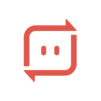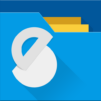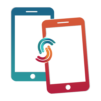WeTransfer : File Transfer
Play on PC with BlueStacks – the Android Gaming Platform, trusted by 500M+ gamers.
Page Modified on: Jul 15, 2025
Run WeTransfer : File Transfer on PC or Mac
Get freedom from your phone’s obvious limitations. Use WeTransfer : File Transfer, made by WeTransfer BV, a Productivity app on your PC or Mac with BlueStacks, and level up your experience.
About the App
Need to send a huge file, like a batch of photos or a long video, and don’t want to mess with cloud storage or USB sticks? WeTransfer : File Transfer from WeTransfer BV makes sharing big files feel surprisingly easy, whether you’re on your phone or tablet. Just a few taps, and you’re good to go—no stress, no shrinking your images, and no worrying about losing quality along the way.
App Features
-
No Fuss File Sharing
Share files of pretty much any size—presentations, PDFs, high-res images, even hefty videos—without worrying about annoying restrictions. If it’s on your device, you can send it. -
Keep Original Quality
Don’t settle for blurry or compressed videos and photos. With WeTransfer, your files reach their destination as crisp and clear as when you created them—handy for anyone who cares about quality, from pros to home users. -
Metadata Stays Put
Your files travel with all their details intact. That means the info about where a photo was taken or what camera you used doesn’t get lost in the transfer. -
Smooth, Simple Interface
The app’s layout is clean and straightforward, so you won’t be hunting for features. Send files, grab the sharable link, or email it off in seconds—you’ll know what’s happening at every step. -
Keep Tabs on Your Transfers
Check at a glance if your files have been downloaded. Forward or delete transfers, set up notifications for new arrivals, or preview your files wherever you are. -
Great on Any Device
Use WeTransfer : File Transfer on your Android device—or, for a bigger view, give it a spin on your PC or Mac using BlueStacks. Either way, the experience stays as smooth as you’d hope.
Ready to experience WeTransfer : File Transfer on a bigger screen, in all its glory? Download BlueStacks now.
Play WeTransfer : File Transfer on PC. It’s easy to get started.
-
Download and install BlueStacks on your PC
-
Complete Google sign-in to access the Play Store, or do it later
-
Look for WeTransfer : File Transfer in the search bar at the top right corner
-
Click to install WeTransfer : File Transfer from the search results
-
Complete Google sign-in (if you skipped step 2) to install WeTransfer : File Transfer
-
Click the WeTransfer : File Transfer icon on the home screen to start playing