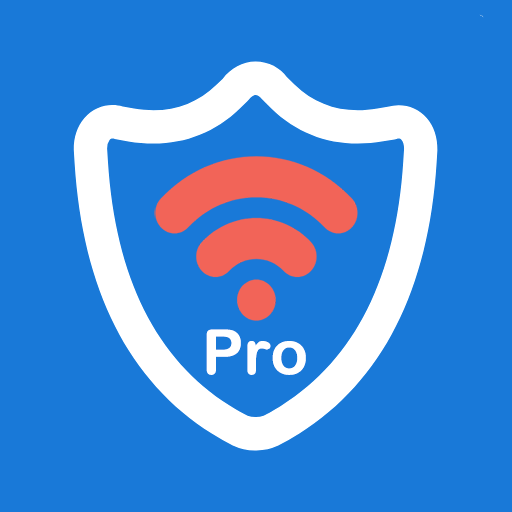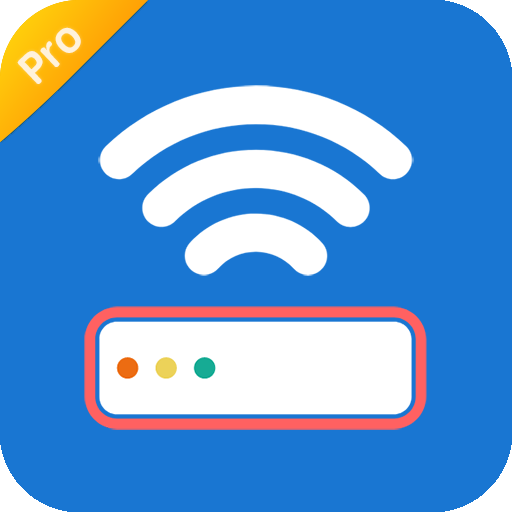
WiFi Router Manager(No Ad) - Who is on My WiFi?
Play on PC with BlueStacks – the Android Gaming Platform, trusted by 500M+ gamers.
Page Modified on: February 23, 2020
Play WiFi Router Manager(No Ad) - Who is on My WiFi? on PC
WiFi Router Manager - Detect Who is on My WiFi is a very useful tool to manage WiFi Router. WiFi Router Manager - Detect Who is on My WiFi help you easily access your router settings and control your wifi network.
WiFi Router Manager - Detect Who is on My WiFi is Powerful WiFi Protector and WiFi blocker / WiFi thief blocker to Detect Who use my WiFi and Protect my WiFi security.
WiFi Router Manager - Detect Who is on My WiFi also can help you check wifi speed(internet speed) in real-time, WiFi Router Manager - Detect Who is on My WiFi is good speed test tool.
WiFi Router Manager - Detect Who is on My WiFi helps you manage their router from your smartphone. WiFi Router Manager - Detect Who is on My WiFi is great analysis tool to help you better understand your wifi router and your internet settings.
WiFi Router Manager - Detect Who is on My WiFi can easily scan my wifi and see how many devices connected to your wifi router such as tplink/tp-link router, dlink router, netgear router or huawei router etc.
Play WiFi Router Manager(No Ad) - Who is on My WiFi? on PC. It’s easy to get started.
-
Download and install BlueStacks on your PC
-
Complete Google sign-in to access the Play Store, or do it later
-
Look for WiFi Router Manager(No Ad) - Who is on My WiFi? in the search bar at the top right corner
-
Click to install WiFi Router Manager(No Ad) - Who is on My WiFi? from the search results
-
Complete Google sign-in (if you skipped step 2) to install WiFi Router Manager(No Ad) - Who is on My WiFi?
-
Click the WiFi Router Manager(No Ad) - Who is on My WiFi? icon on the home screen to start playing