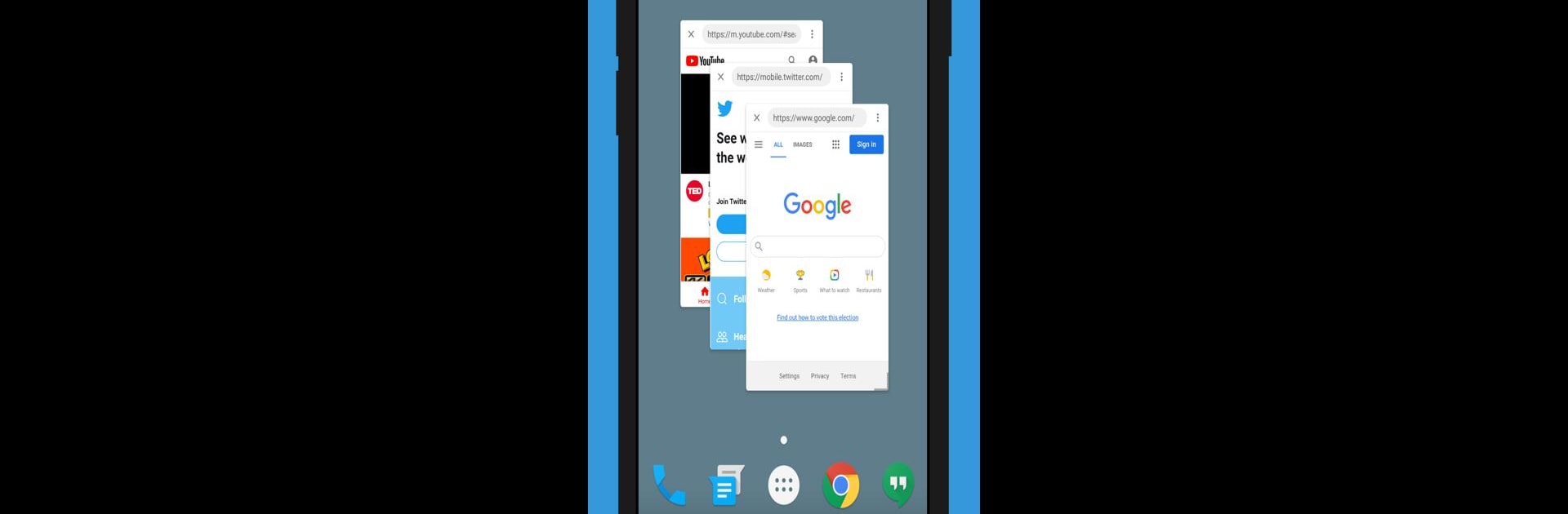

Float Browser - Video Player
Play on PC with BlueStacks – the Android Gaming Platform, trusted by 500M+ gamers.
Page Modified on: Oct 21, 2024
Run Float Browser - Video Player on PC or Mac
Multitask effortlessly on your PC or Mac as you try out Float Browser – Video Player, a Tools app by goyourfly on BlueStacks.
About the App
Float Browser – Video Player by goyourfly is your go-to tool for multitasking with ease. Ever wanted to browse the web or watch Tube videos without leaving what you’re doing? This app lets you do just that with its floating window feature. Expect a seamless experience as you browse websites or enjoy videos in a floating window that stays on top of everything else on your screen.
App Features
Floating Web and Video Playback
– Navigate the web or stream Tube videos effortlessly. Whether you’re doing it all or just one thing, the floating window keeps it smooth.
User-Friendly Design
– Easily move, resize, or minimize the floating browser. Drag the top bar to reposition or use the bottom edge to adjust size with simple motions.
Always-On-Top Accessibility
– Your content stays front and center, so you never miss a beat while multitasking.
Auto-Playback and Control
– Videos auto-play, and the intuitive menu on the upper right corner lets you quickly access settings. Easily switch to the next video stress-free.
Get the most out of your Float Browser – Video Player experience on your PC using BlueStacks.
Eager to take your app experience to the next level? Start right away by downloading BlueStacks on your PC or Mac.
Play Float Browser - Video Player on PC. It’s easy to get started.
-
Download and install BlueStacks on your PC
-
Complete Google sign-in to access the Play Store, or do it later
-
Look for Float Browser - Video Player in the search bar at the top right corner
-
Click to install Float Browser - Video Player from the search results
-
Complete Google sign-in (if you skipped step 2) to install Float Browser - Video Player
-
Click the Float Browser - Video Player icon on the home screen to start playing

