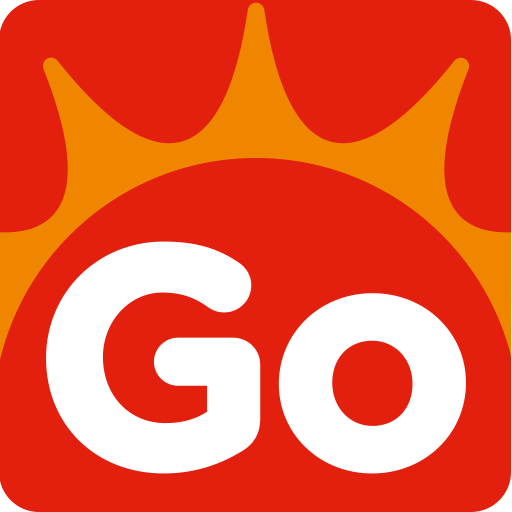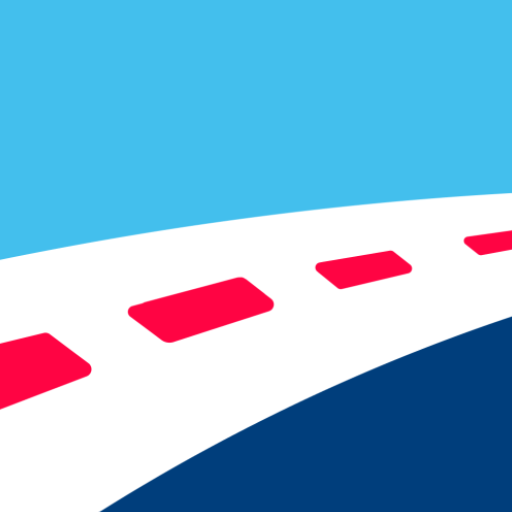myPAL Player
Play on PC with BlueStacks – the Android Gaming Platform, trusted by 500M+ gamers.
Page Modified on: December 17, 2018
Play myPAL Player on PC
The myPAL Player app also lets you pair your device as a second screen on select international flights equipped with in-seat personal TVs.
How does the myPAL Player work?
1) Simply download the app before you fly as it requires an internet connection. Don't forget to bring your own headphones and fully-charged devices.
2) On your flight, Enable WiFi on your personal device, select and connect to the "myPAL" hotspot
3) Click on the myPAL Player app and start streaming!
How to pair your device to your in-seat personal TV?
1) Tap the pair icon seen on your in-seat personal TV
2) Scan the QR code on your own device or pair using the 4-digit code instead
3) Once pairing is completed, you can now use your device as your second screen!
Note: myPAL Player app and its second screen feature are available on select flights.
Play myPAL Player on PC. It’s easy to get started.
-
Download and install BlueStacks on your PC
-
Complete Google sign-in to access the Play Store, or do it later
-
Look for myPAL Player in the search bar at the top right corner
-
Click to install myPAL Player from the search results
-
Complete Google sign-in (if you skipped step 2) to install myPAL Player
-
Click the myPAL Player icon on the home screen to start playing