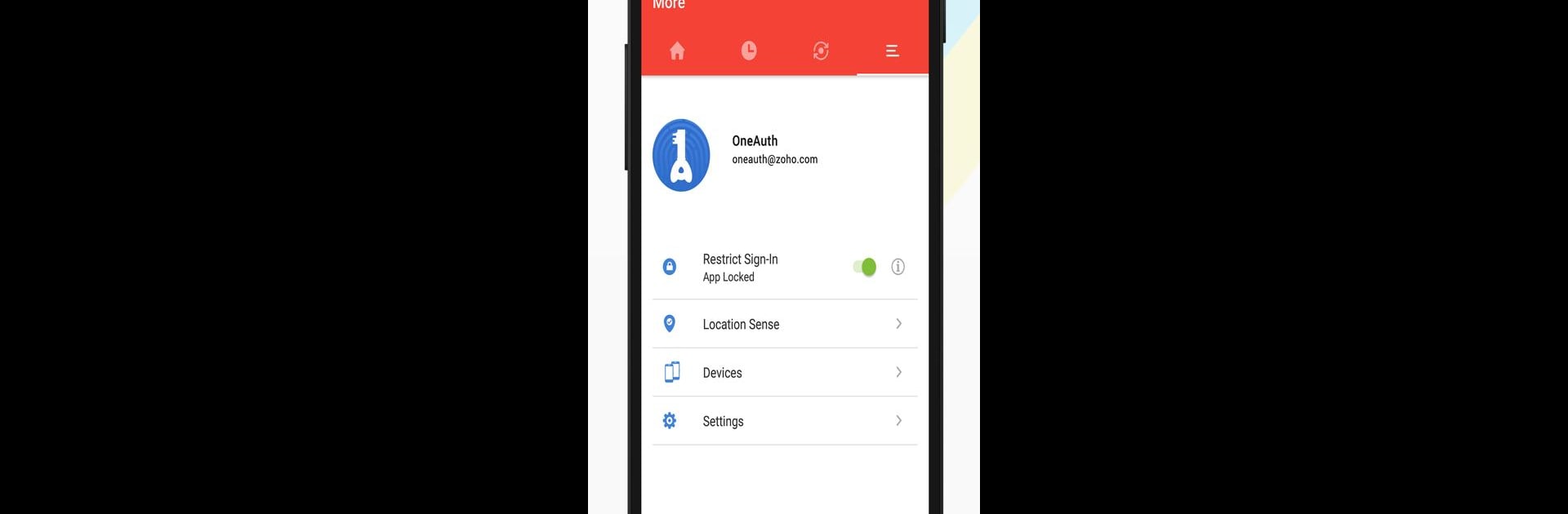

Authenticator App - OneAuth
Play on PC with BlueStacks – the Android Gaming Platform, trusted by 500M+ gamers.
Page Modified on: Jul 30, 2025
Run Zoho OneAuth - Multi Factor Authenticator on PC or Mac
Upgrade your experience. Try Zoho OneAuth – Multi Factor Authenticator, the fantastic Tools app from Zoho Corporation, from the comfort of your laptop, PC, or Mac, only on BlueStacks.
About the App
Looking for an extra boost of security for your Zoho account? Zoho OneAuth – Multi Factor Authenticator is here to keep your info under wraps—no more sweating over password leaks or unauthorized access. This app, designed by Zoho Corporation in the Tools genre, makes it super simple to add another protective step when you sign in. Whether you’re setting it up on your phone or using it through BlueStacks on your PC, you’ll find it’s all about keeping your digital life safer and easier to handle.
App Features
-
Flexible Authentication
Pick the sign-in method that works for you: fingerprint, push notification, time-based one-time passwords, and even QR codes. It’s all about using what feels secure and convenient. -
Single Sign-On for Zoho Apps
Log into all your Zoho apps with one go—no juggling passwords for each one. It’s fast, secure, and cuts down on forgotten credentials. -
Secondary Device Support
Lost your main device, or it’s just not within reach? No problem. You can authenticate using another device, so you’re never locked out. -
Offline Mode
Even if you’re temporarily off the grid, OneAuth doesn’t bail. You’ll still be able to get in using time-based codes. -
Safe Zone Feature
Set up trusted locations like your office or home, and breeze through sign-in without extra steps when you’re within these zones. -
Instant Session Management
Curious about where your Zoho account is currently logged in? Check your active sessions and swipe away anything that looks odd or suspicious, all from the app. -
Quick Account Lockdown
If something’s not right, just one swipe and your sign-in can be instantly disabled, shutting out any unwanted guests.
Zoho OneAuth – Multi Factor Authenticator provides the serious security you want with just a few taps. Thanks to flexible features and compatibility with BlueStacks, it’s about as user-friendly as it gets.
BlueStacks brings your apps to life on a bigger screen—seamless and straightforward.
Play Authenticator App - OneAuth on PC. It’s easy to get started.
-
Download and install BlueStacks on your PC
-
Complete Google sign-in to access the Play Store, or do it later
-
Look for Authenticator App - OneAuth in the search bar at the top right corner
-
Click to install Authenticator App - OneAuth from the search results
-
Complete Google sign-in (if you skipped step 2) to install Authenticator App - OneAuth
-
Click the Authenticator App - OneAuth icon on the home screen to start playing

