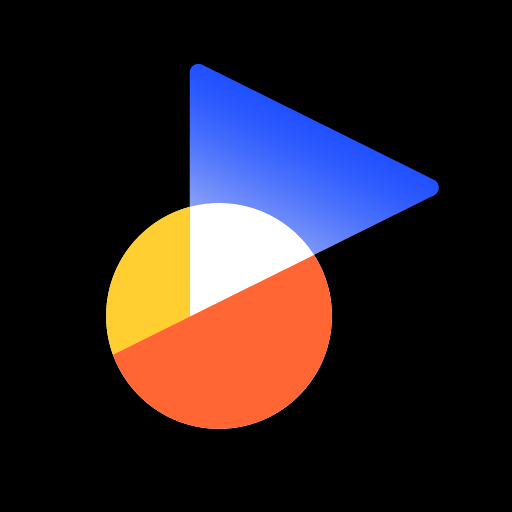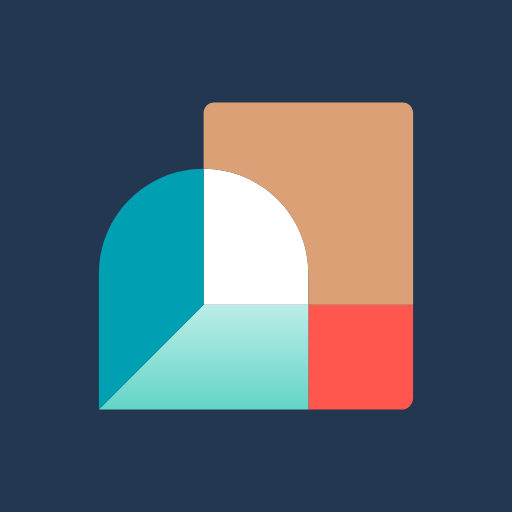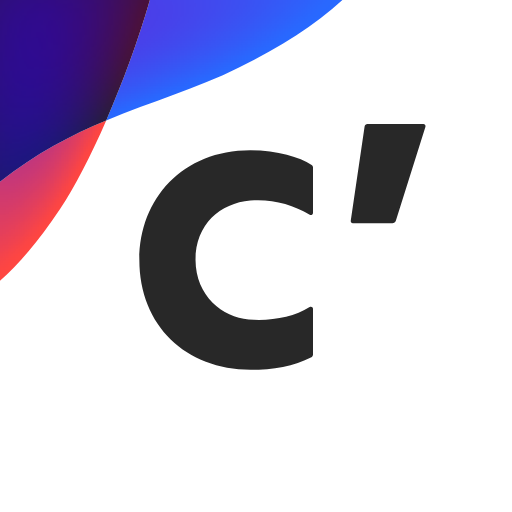
Sony | Creators' App
Play on PC with BlueStacks – the Android Gaming Platform, trusted by 500M+ gamers.
Page Modified on: Feb 2, 2025
Play Sony | Creators' App on PC
https://www.sony.net/ca/help/camera/
■For app/service availability of countries and regions, please check here.
https://creatorscloud.sony.net/catalog/servicearea.html
This application allows anytime, anywhere smartphone access to the Creators' Cloud, a platform that provides powerful support for creators from shooting to production with Sony's camera technology and cloud AI. By connecting this application to your camera, you can easily operate convenient functions such as photo and video transfer from your smartphone.
■ Anytime access to Creators' Cloud
Experience the various functions offered by Creators' Cloud, including file storage and management in cloud storage, a wide range of services and applications including video editing services using cloud AI, and access to articles and content that will serve as a source of inspiration. You can experience a variety of functions provided by Creators' Cloud.
■ Extend the shooting experience and manage shooting files more easily
You can transfer and save photos and videos you have already taken, and use your smartphone as a remote control for the camera for remote shooting. In addition, the smartphone can be used to check the camera's battery and media information, set the date, time, and camera name, and easily update the camera's software.
- Easy transfer of photos and videos taken anytime, anywhere
Photos and videos taken can be transferred to cloud storage or a smartphone for centralized management. Data transfer can be performed while shooting or while the camera is turned off or charging. The camera also supports a variety of user shooting styles, such as transferring only those photos and videos that have been rated or marked as shots in advance.
- Operate the camera from your smartphone
By connecting the camera to a smartphone, the smartphone can be used as a remote control for the camera. This allows you to take pictures from a distance, such as group photos, or take pictures of night scenes without causing vibrations to the camera. In addition, you can easily check the camera's battery and media information, and set the date, time, and camera name from your smartphone.
- Save camera settings and reflect changes
Camera settings that change with each shooting scene can be saved to the smartphone and reflected in the camera. The ability to save settings for multiple cameras greatly streamlines setting changes during shooting.
- Important announcements and software updates are also available from your smartphone.
Important notifications such as software updates can be checked, and updates to the camera itself can be easily performed from a smartphone.
■ Operating environment: Android 11.0-15.0
■ Remarks
This application is not guaranteed to work on all smartphones and tablets.
Play Sony | Creators' App on PC. It’s easy to get started.
-
Download and install BlueStacks on your PC
-
Complete Google sign-in to access the Play Store, or do it later
-
Look for Sony | Creators' App in the search bar at the top right corner
-
Click to install Sony | Creators' App from the search results
-
Complete Google sign-in (if you skipped step 2) to install Sony | Creators' App
-
Click the Sony | Creators' App icon on the home screen to start playing