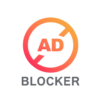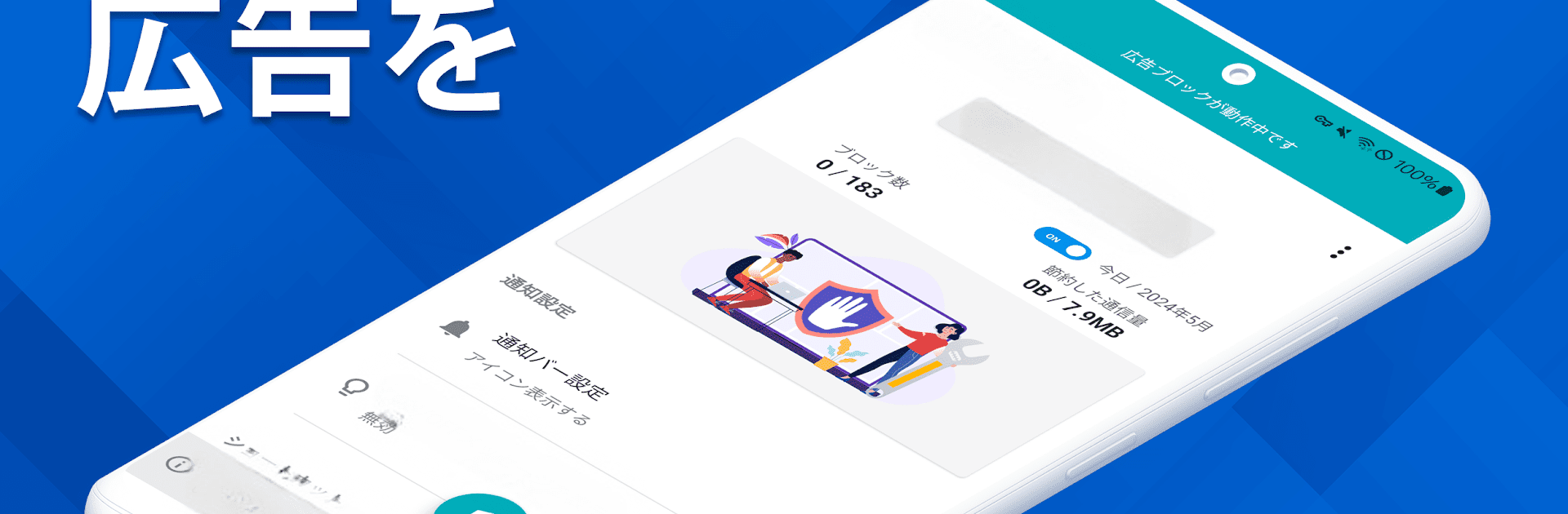

Ad Blocker
Play on PC with BlueStacks – the Android Gaming Platform, trusted by 500M+ gamers.
Page Modified on: May 21, 2025
Run Ad Blocker on PC or Mac
Let BlueStacks turn your PC, Mac, or laptop into the perfect home for Ad Blocker, a fun Tools app from CloudEx Inc..
About the App
Ad Blocker, developed by CloudEx Inc., transforms your Android device’s browsing experience by blocking intrusive ads and enhancing security. Expect quick, hassle-free browsing as it works seamlessly with all browser apps, keeping malware and trackers at bay. It’s perfect for those who love a smooth, secure, and fast web-surfing journey.
App Features
- One-tap control: Instantly toggle ad blocking on/off using the quick panel, widget, or a handy floating switch.
- Smart sleep integration: Automatically pauses ad blocking during sleep mode, letting other apps update without interruption.
- Auto app detection: Blocks ads only in selected apps by detecting app launch and shutdown automatically.
- Live block count: See how many ads and trackers are blocked in real-time for a satisfying user experience.
- Browser compatibility: Works effectively with any browser app without a hitch.
Recommended for
- Speedy surfers and security enthusiasts.
- Those who aim to use less data or often encounter ad-heavy sites.
- People desiring a straightforward, efficient ad-blocking tool.
This app offers a free 2-day trial, with further enhanced features in the Pro edition. Remember, Android emulators like BlueStacks make installation on PCs a breeze.
Eager to take your app experience to the next level? Start right away by downloading BlueStacks on your PC or Mac.
Play Ad Blocker on PC. It’s easy to get started.
-
Download and install BlueStacks on your PC
-
Complete Google sign-in to access the Play Store, or do it later
-
Look for Ad Blocker in the search bar at the top right corner
-
Click to install Ad Blocker from the search results
-
Complete Google sign-in (if you skipped step 2) to install Ad Blocker
-
Click the Ad Blocker icon on the home screen to start playing