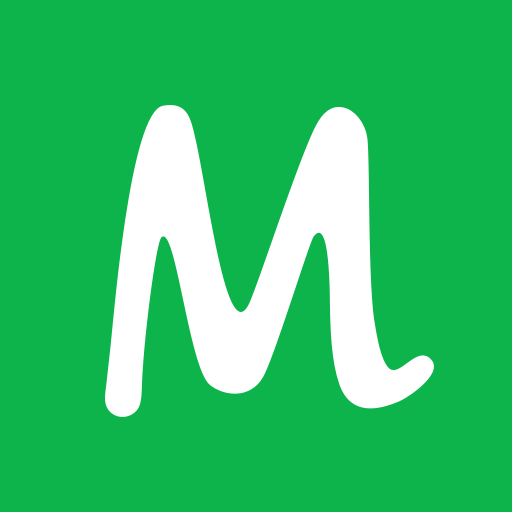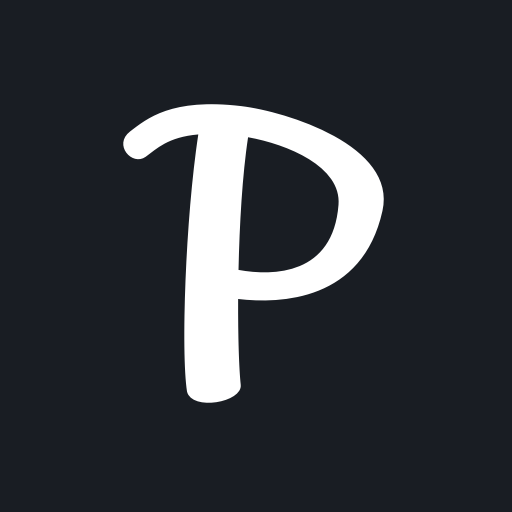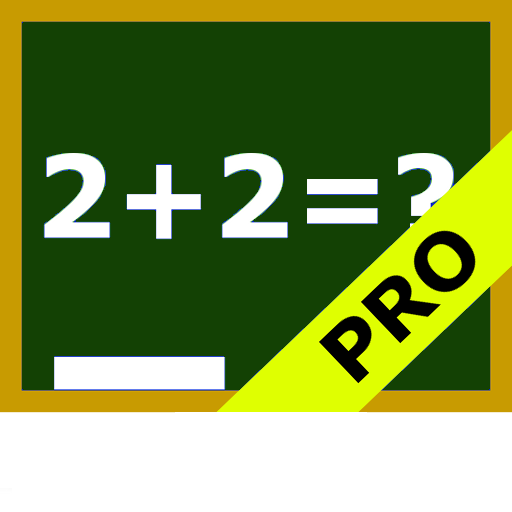
HomeWork Pro
Play on PC with BlueStacks – the Android Gaming Platform, trusted by 500M+ gamers.
Page Modified on: September 16, 2019
Play HomeWork Pro on PC
2. You can define your own subjects/lessons.
You can define the start and end times of the lessons.
Upto 20 lessons per day.
You can define contact information for each subject.
3. Feature to make a temporary (one lesson, one day) timetable change.
4. ---> Possible to use a 2- 3- and 4-week timetable (enable it in the Settings!)
5. ---> Possible to use a rotating timetable (enable it in the Settings!)
6. By (short) Clicking on a lesson in the timetable screens, you can define homework for that lesson.
By (long) Clicking on a lesson in the timetable screens, you can define a one-time timetable change for that lesson.
7. In the Timetable screens, there are indications for unfinished homework and examinations for lessons.
8. By sweeping left or right on the timetable screen, you can go forward or backward in time.
Sweep down is back to current day/week
9. Multiple homescreen widgets available.
klwinkel.com
Tablet optimization was sponsored and designed by Digitally Different Srl
[Arabic translation by: Adel Al-Ghuzaili]
Play HomeWork Pro on PC. It’s easy to get started.
-
Download and install BlueStacks on your PC
-
Complete Google sign-in to access the Play Store, or do it later
-
Look for HomeWork Pro in the search bar at the top right corner
-
Click to install HomeWork Pro from the search results
-
Complete Google sign-in (if you skipped step 2) to install HomeWork Pro
-
Click the HomeWork Pro icon on the home screen to start playing