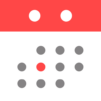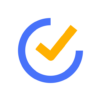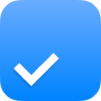Calendar – Smart Scheduler
Play on PC with BlueStacks – the Android Gaming Platform, trusted by 500M+ gamers.
Page Modified on: May 7, 2025
Run Calendar.AI – Smart Scheduler on PC or Mac
Multitask effortlessly on your PC or Mac as you try out Calendar.AI – Smart Scheduler, a Productivity app by Calendar AI on BlueStacks.
Calendar.AI is one of those apps that takes the headache out of scheduling, especially if someone’s got a lot of meetings or works with different people all the time. On BlueStacks, it’s surprisingly smooth to use on a bigger screen, and just feels easier to navigate than on a phone. The main thing that stands out is how the app handles the annoying back-and-forth that happens when trying to pick a time for meetings—there’s built-in AI that suggests times for everyone, so there’s no endless emailing. If someone wants, they can just send a link to let people pick from their available slots, and Calendar.AI blocks off any time that gets booked, so nobody gets double-booked by accident.
Another handy part is the attendee info. Before any meeting, the app pulls up little headshots, phone numbers, job titles, and company info for everyone involved, which means no more scrambling to look people up on social media five minutes before the call. For anyone who’s either in sales or just juggles lots of contacts, this saves a lot of awkwardness. It plays nice with both Google Calendar and Outlook, and syncs everything on the fly, so it doesn’t matter where the meeting was first set—any change shows up everywhere. There’s even travel time reminders, so if someone’s got a meeting across town, the app can ping them to leave early if it checks traffic and sees there’s a delay. For anyone who depends on a calendar to keep life from getting messy, Calendar.AI takes a lot of that busywork off their plate. It’s geared toward people who take meetings seriously—think consultants, recruiters, business owners—but it’s simple enough for anyone to pick up.
BlueStacks brings your apps to life on a bigger screen—seamless and straightforward.
Play Calendar – Smart Scheduler on PC. It’s easy to get started.
-
Download and install BlueStacks on your PC
-
Complete Google sign-in to access the Play Store, or do it later
-
Look for Calendar – Smart Scheduler in the search bar at the top right corner
-
Click to install Calendar – Smart Scheduler from the search results
-
Complete Google sign-in (if you skipped step 2) to install Calendar – Smart Scheduler
-
Click the Calendar – Smart Scheduler icon on the home screen to start playing