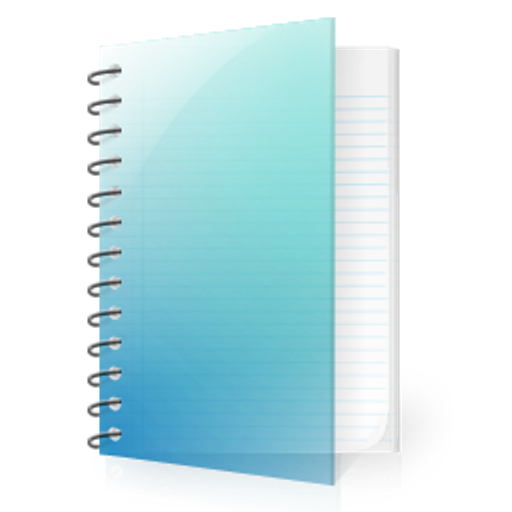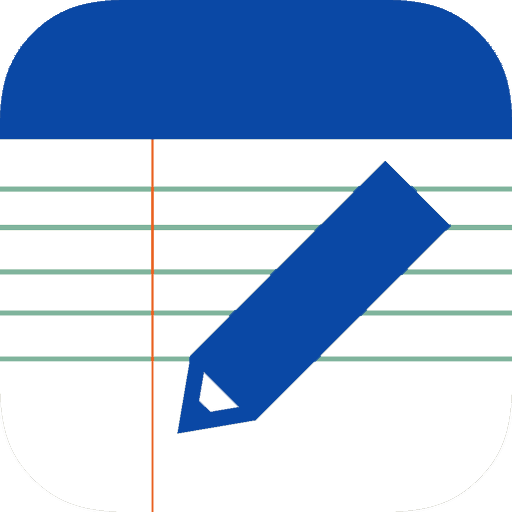My Notes - Notepad
Play on PC with BlueStacks – the Android Gaming Platform, trusted by 500M+ gamers.
Page Modified on: September 14, 2019
Play My Notes - Notepad on PC
Key Features:
- App lock (Password or PIN + Fingerprint).
- Save, browse, search and share notes on your smartphone and tablet.
- Organize notes by folders.
- Sort notes by date created, date updated, title and folder.
- Add reminders.
- Manage folders.
- Navigate between notes in a horizontal position.
- Manage backups.
- Export (Text file and HTML)
- Sync notes via Google Drive between all Android devices you use.
- Keep your notes safe in the cloud.
- Store and display thousands of notes without any performance penalty.
- Store large notes.
- Dark theme.
- Theme color.
- Widgets.
- English language.
Premium Features:
- No ads
- Sync options > Auto sync *
- Backup > Preview
- Backup > Export > Text file and HTML
* Manual sync also works in the free version
Please remember to use the "Sync" option or the "Backup" option (in this app) to avoid accidental data loss. Especially before updating the app.
Sync details:
App data is stored in a hidden folder on your Google Drive. This folder is accessible only by "My Notes - Notepad" app. Although the folder is hidden you can see the amount of space it occupies and delete its contents.
1. Go to Google Drive on the web at "drive.google.com".
2. From the settings menu, select "Manage Apps".
3. Find the app called "KreoSoft - My Notes".
Like us on Facebook:
https://www.facebook.com/KreoSoft.MyNotes
Follow us on Twitter:
https://twitter.com/KreoSoftMyNotes
Play My Notes - Notepad on PC. It’s easy to get started.
-
Download and install BlueStacks on your PC
-
Complete Google sign-in to access the Play Store, or do it later
-
Look for My Notes - Notepad in the search bar at the top right corner
-
Click to install My Notes - Notepad from the search results
-
Complete Google sign-in (if you skipped step 2) to install My Notes - Notepad
-
Click the My Notes - Notepad icon on the home screen to start playing