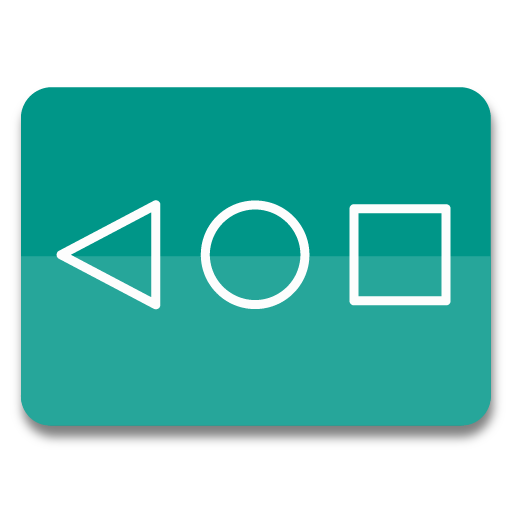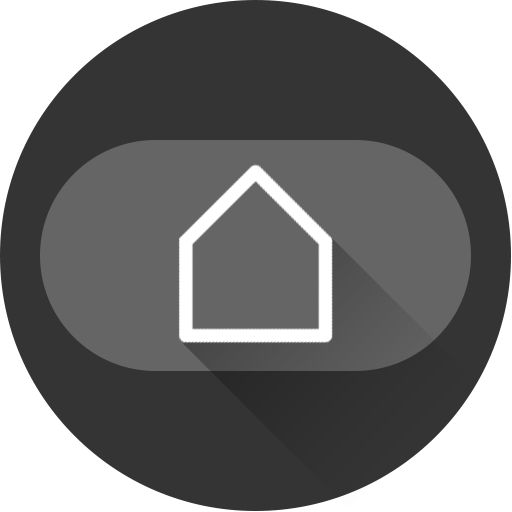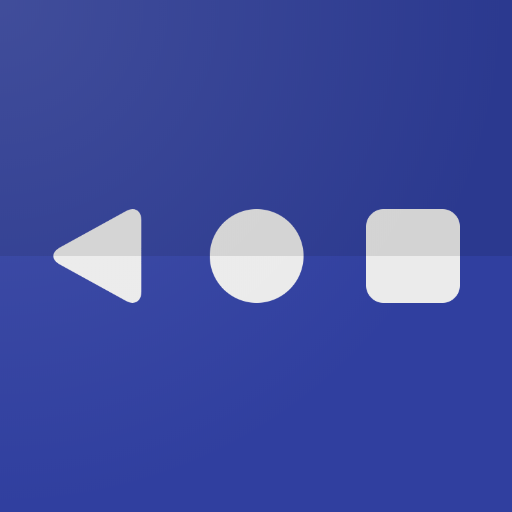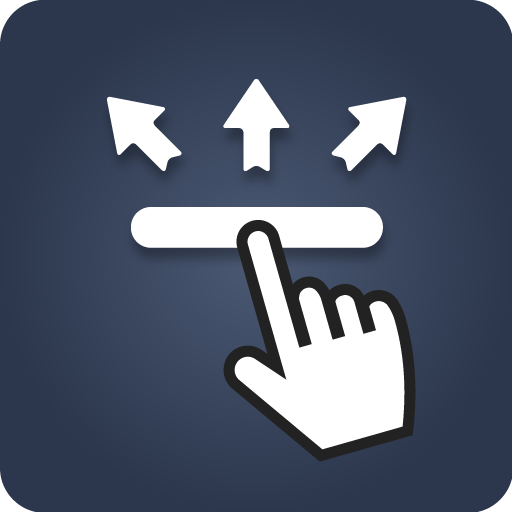
One Button Navigation Bar
Play on PC with BlueStacks – the Android Gaming Platform, trusted by 500M+ gamers.
Page Modified on: December 19, 2021
Play One Button Navigation Bar on PC
trouble using buttons or navigation bar panels that are not working properly.
This app provides only one button at the bottom of the screen and is able to do many actions such as Back, Home, Recent.
Key Features:- There are 6 actions you can set for this button (Swipe Left, Swipe Right, Swipe Top, Swipe Down, Single Press, Long Press)
- Ability to change button color.
- Ability to set button width, height and position.
- Ability to Set vibrate on touch.
- Options to adjust position of button in landscape mode.
- Switch on/off via notification.
- Switch on/off via quick settings tile. (Android 7.0+)
Supported actions - Back - Home - Recent
- Lock screen
- Toggle Wi-Fi on/off
- Power menu
- Split screen
- Launch camera
- Open volume control
- Voice command
- Web search
- Toggle notification panel
- Toggle quick setting panel
- Launch dialer
- Launch web browser
- Launch settings
- Launch this application
- Launch any application
- Take a screenshot
- Switch off button for 10 seconds
Accessibility Service Usage.
One Button Navigation Bar requires accessibility service permission in order to enable core functionality. The application will not read the sensitive data and any content on your screen. In addition, the application will not collect and share the data from accessibility service with any third-party.
By enabling the service, the application will support commands for press and long press actions with the following features:
- Back, Home and Recent actions (Core feature)
- Lock Screen
- Popup notification, Quick settings, Power dialogs
- Toggle split screen
- Take a screenshot
If you disable the accessibility service, the main features cannot work properly.
Play One Button Navigation Bar on PC. It’s easy to get started.
-
Download and install BlueStacks on your PC
-
Complete Google sign-in to access the Play Store, or do it later
-
Look for One Button Navigation Bar in the search bar at the top right corner
-
Click to install One Button Navigation Bar from the search results
-
Complete Google sign-in (if you skipped step 2) to install One Button Navigation Bar
-
Click the One Button Navigation Bar icon on the home screen to start playing