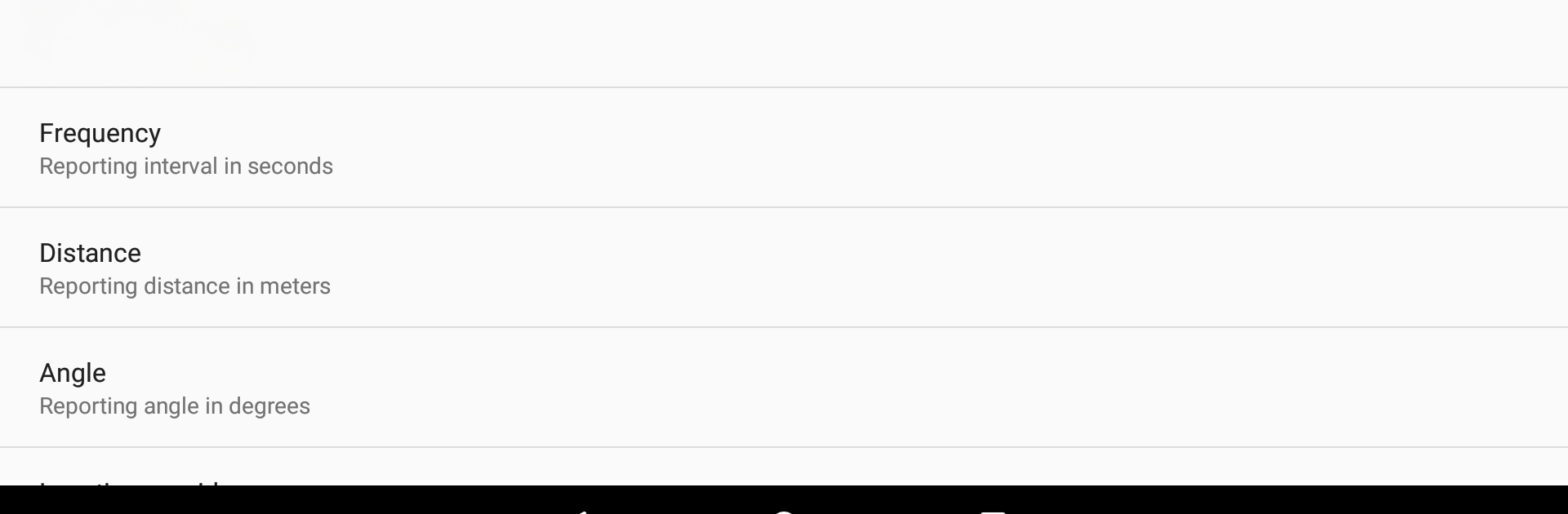
Traccar Client
Play on PC with BlueStacks – the Android Gaming Platform, trusted by 500M+ gamers.
Page Modified on: Aug 31, 2025
Run Traccar Client on PC or Mac
Let BlueStacks turn your PC, Mac, or laptop into the perfect home for Traccar Client, a fun Tools app from Anton Tananaev.
About the App
Ever wondered if you could turn your phone into a handy GPS tracker? With Traccar Client, you totally can. This straightforward Tools app gives you a simple way to keep tabs on your device’s real-time location, and it’s all up to you how you want to set it up. Whether you’re tracking for personal use or testing out server connections, it’s designed to fit a range of needs—no tech wizardry required (but that’s cool too).
App Features
-
Easy GPS Tracking
Turn your phone into a live tracker. Once you fire up the app, your device can start sending out its location at intervals you set—everything’s customizable, so you’re in control. -
Connect to Your Own or a Hosted Server
Want flexibility? You can decide if you want to use your own Traccar server or stick with the default free hosted service. No confusing steps—just enter the server details, and you’re good to go. -
Custom Update Intervals
Sometimes you want to know where things are every minute, and sometimes less often. Pick how frequently your device shares its location so it matches your needs (and saves your battery). -
Open Source Friendly
Tinkerers and server enthusiasts can make the most out of the open source Traccar (Server), which handles a huge range of GPS devices and protocols. It’s all about compatibility—use it with your own setup, or play around on BlueStacks if you want that desktop feel. -
See Your Devices on a Map
With everything connected right, you’ll be able to spot your device on a map, making it easier to keep track of movement whether it’s for personal use or just to experiment with the tech.
Big screen. Bigger performance. Use BlueStacks on your PC or Mac to run your favorite apps.
Play Traccar Client on PC. It’s easy to get started.
-
Download and install BlueStacks on your PC
-
Complete Google sign-in to access the Play Store, or do it later
-
Look for Traccar Client in the search bar at the top right corner
-
Click to install Traccar Client from the search results
-
Complete Google sign-in (if you skipped step 2) to install Traccar Client
-
Click the Traccar Client icon on the home screen to start playing
