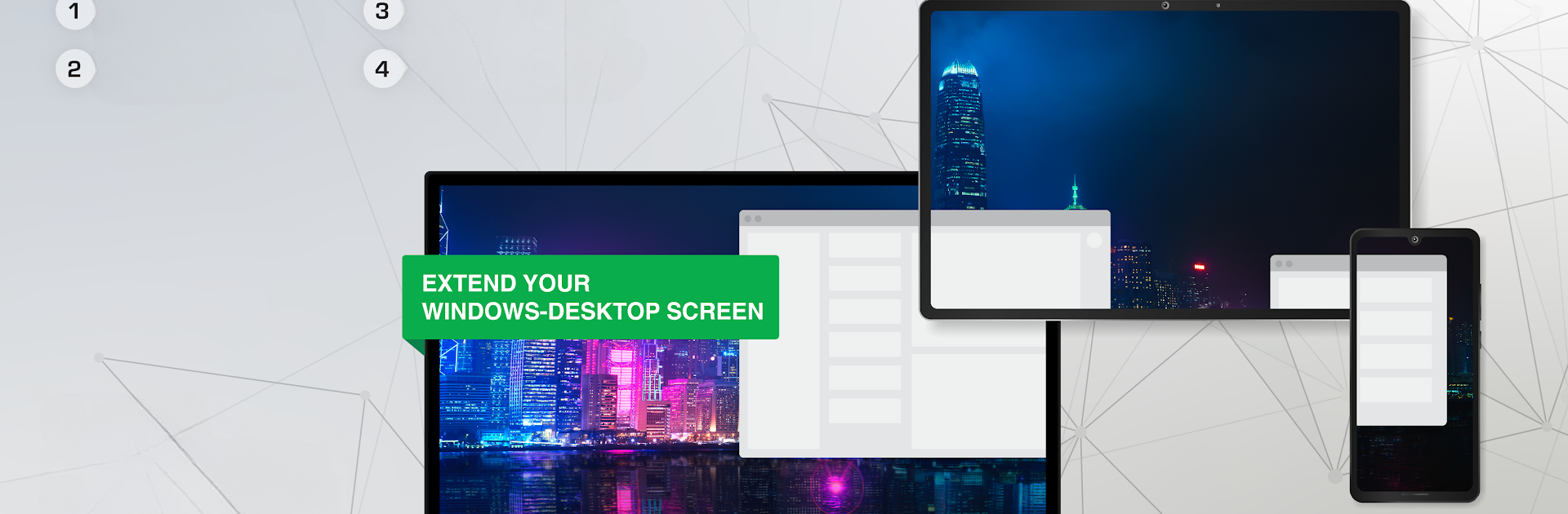
spacedesk - USB Display for PC
Play on PC with BlueStacks – the Android Gaming Platform, trusted by 500M+ gamers.
Page Modified on: Aug 4, 2025
Run spacedesk - USB Display for PC on PC or Mac
Upgrade your experience. Try spacedesk – USB Display for PC, the fantastic Productivity app from datronicsoft Technology GmbH, from the comfort of your laptop, PC, or Mac, only on BlueStacks.
About the App
Ever wished you could turn your Android tablet or phone into an extra screen for your Windows PC? spacedesk – USB Display for PC by datronicsoft Technology GmbH makes that a reality. Whether you’re streaming work projects, sketching artwork, or just want more real estate for your desktop, this app gives you tons of flexibility. Plug in with a USB cable or connect over WiFi or LAN—it’s all about making your workflow smoother, right from your Android device. If you like running your favorite Productivity tools, setting things up with BlueStacks is a breeze too.
App Features
-
Multiple Connection Choices
Go wired with USB for almost zero lag, or use WiFi or LAN if you prefer wireless freedom. Whatever your setup, spacedesk – USB Display for PC fits right in. -
Mirror or Extend Your Desktop
Use your Android screen as a duplicate (mirroring) of your PC or as a completely new workspace. Need a second monitor on the go? Easy. -
Drawing Tablet Support
Grab your stylus or digitizer pen—your tablet becomes a full-fledged sketchbook or note-taking pad, with pressure sensitivity. -
Remote Control and Input
Control your PC remotely using touch, mouse, or even your Android keyboard. You can even use the device’s touchscreen for multitouch gestures. -
Audio Streaming
Besides just visuals, you can also stream audio from your PC straight to your Android device. -
Custom Display Options
Rotate your screen to portrait or landscape, set up multiple displays, or even turn your tablet into a mini video wall. -
Works Across Popular Windows Versions
Supports PCs running Windows 11, 10, or 8.1, and works smoothly with Android 4.1 and up. (Just a heads-up: Apple Macs aren’t supported.) -
Input Console Mode
Turn your Android device into an input terminal, complete with keyboard and mouse controls. -
Seamless Setup
A couple of quick installs and you’re set—no internet required for local connections. Thinking about using it with BlueStacks? No problem there either. -
Projector and Presentation Mode
Share your main PC screen on a big display, or turn your tablet into a handy projector viewer when you need to impress in meetings or show off artwork.
Big screen. Bigger performance. Use BlueStacks on your PC or Mac to run your favorite apps.
Play spacedesk - USB Display for PC on PC. It’s easy to get started.
-
Download and install BlueStacks on your PC
-
Complete Google sign-in to access the Play Store, or do it later
-
Look for spacedesk - USB Display for PC in the search bar at the top right corner
-
Click to install spacedesk - USB Display for PC from the search results
-
Complete Google sign-in (if you skipped step 2) to install spacedesk - USB Display for PC
-
Click the spacedesk - USB Display for PC icon on the home screen to start playing




