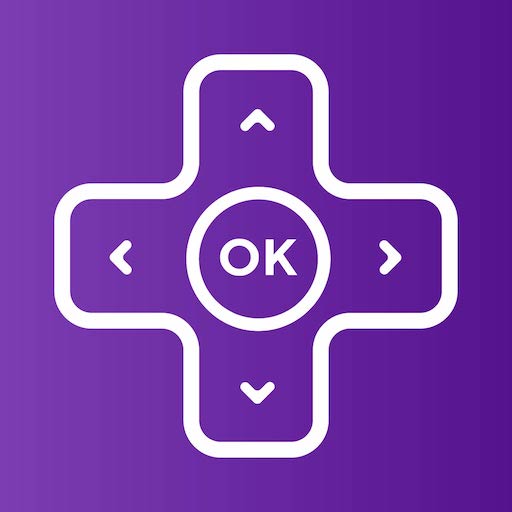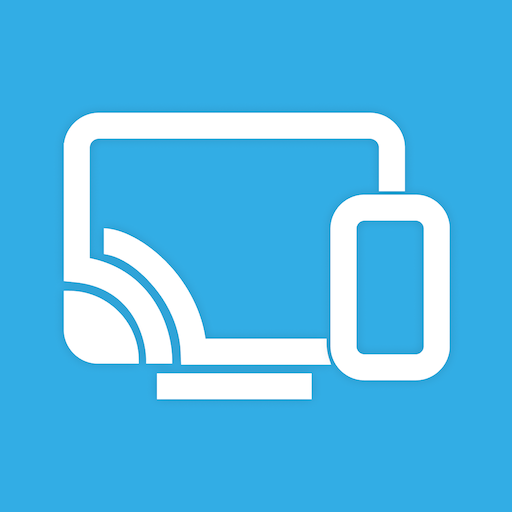
Screen Mirroring Z - TV Cast
Play on PC with BlueStacks – the Android Gaming Platform, trusted by 500M+ gamers.
Page Modified on: Aug 26, 2024
Play Screen Mirroring Z - TV Cast on PC
To use Screen Mirroring Z, ensure your phone and TV are connected to the same WIFI network, tap the "connect" button, and start casting your photos, videos, and audio files to your TV. You can also cast Youtube videos and media files from Google Drive, as well as photos from Google Photos. Additionally, the app supports streaming IPTV channels to TVs.
Screen Mirroring Z is compatible with Chromecast, WebOS, DLNA, Miracast, and other TVs that support these protocols.
Please note that this app is not affiliated with any of the trademarks mentioned above.
Play Screen Mirroring Z - TV Cast on PC. It’s easy to get started.
-
Download and install BlueStacks on your PC
-
Complete Google sign-in to access the Play Store, or do it later
-
Look for Screen Mirroring Z - TV Cast in the search bar at the top right corner
-
Click to install Screen Mirroring Z - TV Cast from the search results
-
Complete Google sign-in (if you skipped step 2) to install Screen Mirroring Z - TV Cast
-
Click the Screen Mirroring Z - TV Cast icon on the home screen to start playing