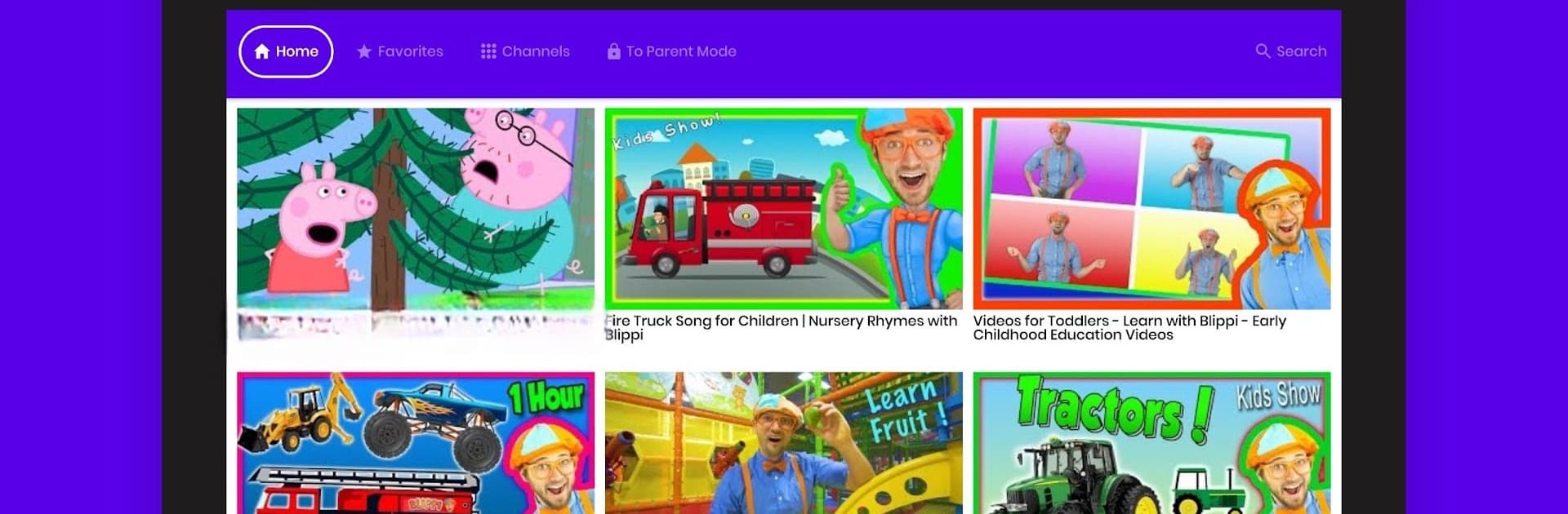
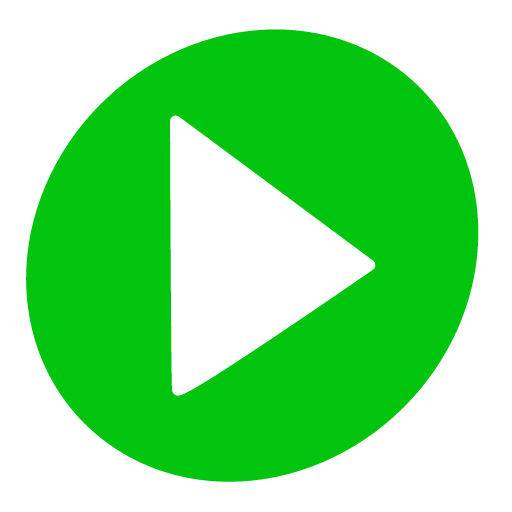
Safe Vision
Play on PC with BlueStacks – the Android Gaming Platform, trusted by 500M+ gamers.
Page Modified on: Sep 9, 2024
Run Safe Vision on PC or Mac
What’s better than using Safe Vision by Safe Vision Parental Software? Well, try it on a big screen, on your PC or Mac, with BlueStacks to see the difference.
About the App
Safe Vision makes it easy for parents to keep an eye on what their kids are watching online, all without the hassle or stress. Designed by Safe Vision Parental Software, this Entertainment app puts you in control—so you know your children are only seeing videos and shows that are right for their age. Whether you’re at home or on the go, the app helps you create a safer online environment for your family, and it’s simple to set up.
App Features
-
Age Filters
Pick age-appropriate video content for your kids; just set their age range, and let Safe Vision handle the suggestions. -
Flexible Screen Time
Decide how much time your children can spend watching videos each day—no more endless scrolling or late-night viewing. -
Blocked Channels
Found something you don’t like? Block specific channels or videos instantly, so you never have to worry about it popping up again. -
Easy Whitelist
Want to handpick a few favorite channels? Add them to your whitelist for fast access and peace of mind. -
Remote Access
Adjust settings or block content from anywhere, whether you’re at home or checking in while on the move. -
Smooth Experience with BlueStacks
If you prefer using your computer, Safe Vision works well with BlueStacks so you can manage everything from a bigger screen. -
No Ads
Kids can watch without distractions—Safe Vision keeps annoying ads out of the picture.
BlueStacks brings your apps to life on a bigger screen—seamless and straightforward.
Play Safe Vision on PC. It’s easy to get started.
-
Download and install BlueStacks on your PC
-
Complete Google sign-in to access the Play Store, or do it later
-
Look for Safe Vision in the search bar at the top right corner
-
Click to install Safe Vision from the search results
-
Complete Google sign-in (if you skipped step 2) to install Safe Vision
-
Click the Safe Vision icon on the home screen to start playing
