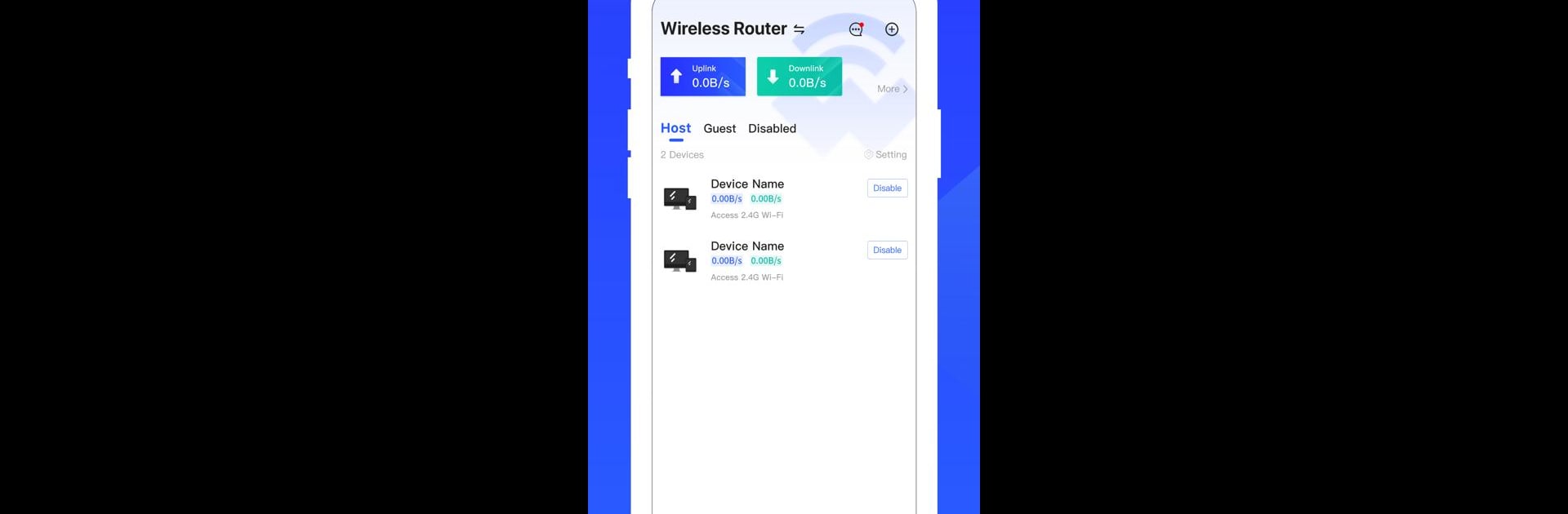

WiLynk
Play on PC with BlueStacks – the Android Gaming Platform, trusted by 500M+ gamers.
Page Modified on: May 29, 2023
Run WiLynk on PC or Mac
Multitask effortlessly on your PC or Mac as you try out WiLynk, a Tools app by Hangzhou CE-soft Technology Co., Ltd. on BlueStacks.
About the App
WiLynk makes keeping tabs on your home network way easier than it used to be. Whether you’re at home or far away, you can jump into the app and handle your Wi-Fi setup without any hassle. It’s designed to give you total control over your routers, connected devices, and who gets online access—handy for families, friends, or anyone who values their digital space. Expect smooth remote management and plenty of helpful features to make your internet life less complicated.
App Features
- Parental Control: Set up boundaries for kids’ online time. You can quickly manage when and how they use the internet, helping guide healthy digital habits without hovering.
- Wi-Fi Sharing: Need to get someone online in a hurry? Share your Wi-Fi details with a tap—no awkward spelling out of passwords or sticky notes.
- Guest Wi-Fi: Don’t want visitors mingling on your main network? The dedicated guest Wi-Fi keeps your personal stuff private while your guests still get online.
- Network Topology: See every device connected to your network, wherever you are. Want to kick a forgotten gadget off your Wi-Fi? Not a problem.
- Message Notifications: No more guessing what’s happening with your router—WiLynk sends you heads-up notifications about important changes or updates.
- Remote Upgrades & Night Mode: Update your router firmware whenever you need to, plus switch on night mode if you’re tired of staring at bright screens before bed.
- Flexible Platform Use: If you want to use WiLynk on your computer, it works well through BlueStacks, so you can handle everything from a bigger screen.
BlueStacks gives you the much-needed freedom to experience your favorite apps on a bigger screen. Get it now.
Play WiLynk on PC. It’s easy to get started.
-
Download and install BlueStacks on your PC
-
Complete Google sign-in to access the Play Store, or do it later
-
Look for WiLynk in the search bar at the top right corner
-
Click to install WiLynk from the search results
-
Complete Google sign-in (if you skipped step 2) to install WiLynk
-
Click the WiLynk icon on the home screen to start playing


