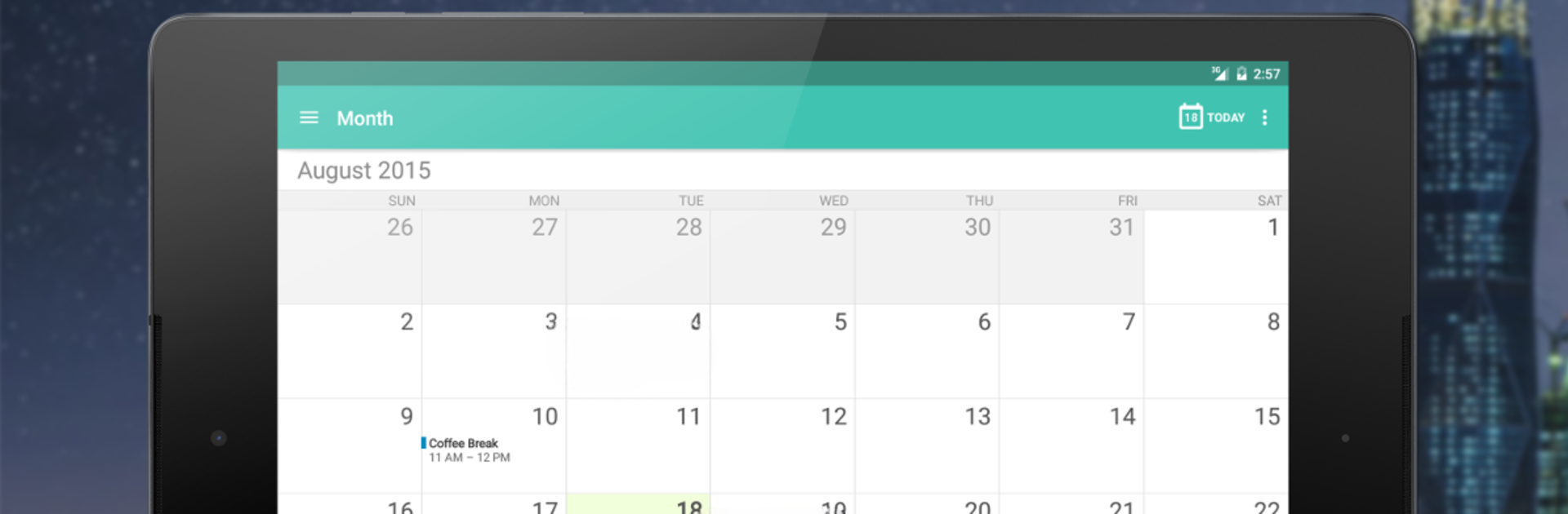

Etar - OpenSource Calendar
Play on PC with BlueStacks – the Android Gaming Platform, trusted by 500M+ gamers.
Page Modified on: February 5, 2020
Run Etar - OpenSource Calendar on PC or Mac
Let BlueStacks turn your PC, Mac, or laptop into the perfect home for Etar – OpenSource Calendar, a fun Productivity app from Suhail سهيل الكويليت.
So Etar is this uncluttered calendar app that’s all about the basics, but in a good way. The look is clean without getting in your face, and switching between month, week, and day views is quick—there’s even an agenda view if you just want to scan what’s coming up. The app pulls in stuff from Google Calendar and other accounts automatically, so if someone’s juggling work meetings and birthdays, things stay synced up without any extra steps. What really stands out is how straightforward it all feels, whether someone’s color-coding appointments or just importing calendars from an SD card.
There are no ads anywhere, literally zero distractions, and that makes planning stuff a bit less busy. The dark and light modes make a difference too—easy on the eyes for scrolling through endless reminders. Since it’s open source, there’s a bit more trust; no sneaky data grabs here. Running Etar on PC with BlueStacks just gives it a bigger screen, which is nice when scanning a packed calendar or typing longer event details. It’s the kind of tool for someone who wants to actually use their calendar, not just look at it.
BlueStacks brings your apps to life on a bigger screen—seamless and straightforward.
Play Etar - OpenSource Calendar on PC. It’s easy to get started.
-
Download and install BlueStacks on your PC
-
Complete Google sign-in to access the Play Store, or do it later
-
Look for Etar - OpenSource Calendar in the search bar at the top right corner
-
Click to install Etar - OpenSource Calendar from the search results
-
Complete Google sign-in (if you skipped step 2) to install Etar - OpenSource Calendar
-
Click the Etar - OpenSource Calendar icon on the home screen to start playing

