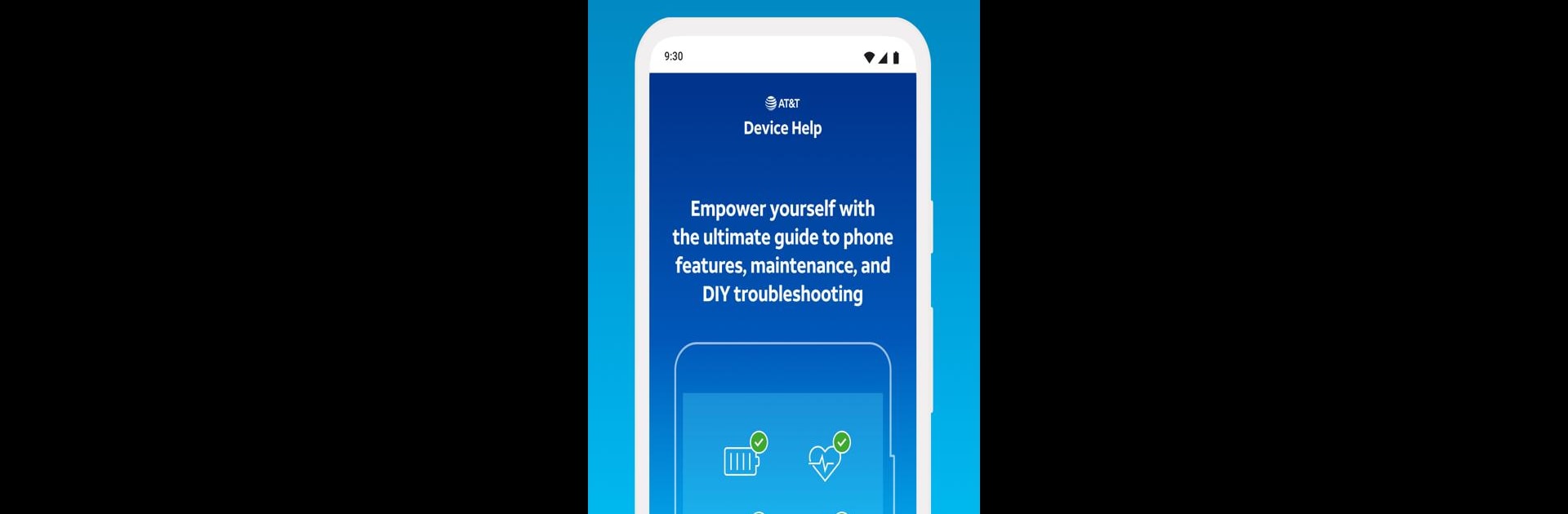
AT&T Device Help
Play on PC with BlueStacks – the Android Gaming Platform, trusted by 500M+ gamers.
Page Modified on: Jul 31, 2025
Run AT&T Device Help on PC or Mac
Multitask effortlessly on your PC or Mac as you try out AT&T Device Help, a Tools app by AT&T Services, Inc. on BlueStacks.
About the App
Ever had that moment when your phone’s acting up and you just want a little help, without the hassle? AT&T Device Help is here to make things easier. Whether you’re new to your smartphone or a pro, this handy app from AT&T Services, Inc. puts helpful guides, tips, and troubleshooting right at your fingertips. It’s like having a mini tech support buddy in your pocket, always ready for when something goes sideways.
App Features
-
Easy How-To Guides
No more guessing! Get simple, step-by-step instructions for using your phone’s tools, exploring features, and solving common problems. -
Performance Updates Alerts
The app lets you know when something’s out of date or needs a little tune-up—so you can keep things running smoothly without lifting a finger. -
Instant Troubleshooting
Not sure what’s wrong? The quick diagnostic tools can check your device for issues and guide you through speedy fixes, so you’re not stuck searching for answers. -
Expert Tips
Want to get more from your phone? You’ll find handy advice and insider tricks to use your device smarter—no secret knowledge required. -
Guided Help Using Accessibility Features
If you ever need extra direction, you can enable a special Guide Me function powered by the Google Accessibility API, which walks you through troubleshooting steps right on your screen. -
Fits Your Routine
Whether on your phone or even while multitasking on BlueStacks, AT&T Device Help conveniently slips into your tech routine, always ready to lend a hand.
Big screen. Bigger performance. Use BlueStacks on your PC or Mac to run your favorite apps.
Play AT&T Device Help on PC. It’s easy to get started.
-
Download and install BlueStacks on your PC
-
Complete Google sign-in to access the Play Store, or do it later
-
Look for AT&T Device Help in the search bar at the top right corner
-
Click to install AT&T Device Help from the search results
-
Complete Google sign-in (if you skipped step 2) to install AT&T Device Help
-
Click the AT&T Device Help icon on the home screen to start playing



