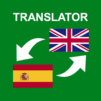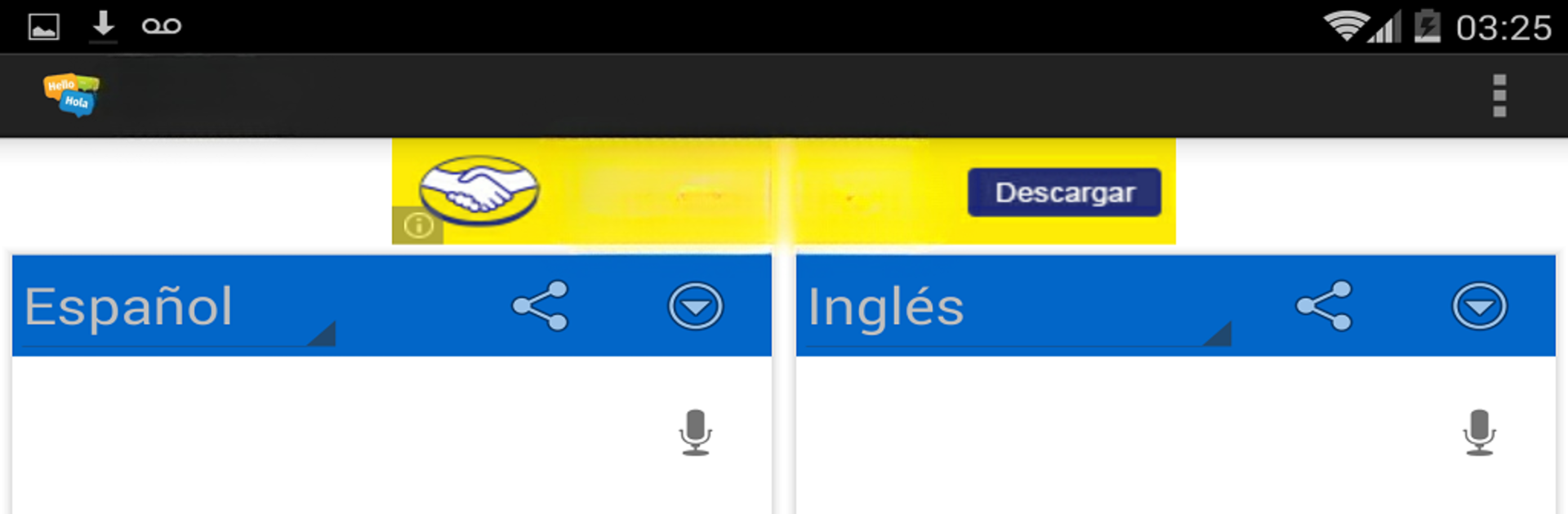

The Translator
Play on PC with BlueStacks – the Android Gaming Platform, trusted by 500M+ gamers.
Page Modified on: December 31, 2020
Run The Translator on PC or Mac
Let BlueStacks turn your PC, Mac, or laptop into the perfect home for The Translator, a fun Tools app from Recomendados.
So, The Translator is basically one of those handy apps that lets someone switch between tons of languages on the fly, either by typing out text, speaking into the mic, or snapping a photo of some text—like a menu or a sign in another language. It’s got a really clear layout, too. Right in the middle are these big buttons for choosing if you want to type, talk, or use the camera. Switching between languages is simple, with obvious options up top for flipping the translation direction, so nothing feels buried or confusing. There’s actually a massive list of languages—way beyond just the basics like French, Spanish, or Russian, covering a bunch of less common ones as well.
It’s designed so pretty much anyone can pick it up fast, which is great if someone just needs a quick translation while chatting with people online or traveling. The share and copy features are right there, which makes sending a translation through Messenger or something easy without a bunch of extra steps. For most of the languages, the voice feature works, but not all of them, so sometimes it’s back to texting. It does need internet for pretty much everything, and permissions for using the mic or camera if you want those extra features. Running The Translator on BlueStacks is pretty straightforward—just the same as on a phone, but having the extra screen space makes switching between different functions feel less cramped. Not a lot to set up, just a straightforward way to get translations done fast, whether it’s for travel, messaging, or just trying to understand something in another language.
Ready to experience The Translator on a bigger screen, in all its glory? Download BlueStacks now.
Play The Translator on PC. It’s easy to get started.
-
Download and install BlueStacks on your PC
-
Complete Google sign-in to access the Play Store, or do it later
-
Look for The Translator in the search bar at the top right corner
-
Click to install The Translator from the search results
-
Complete Google sign-in (if you skipped step 2) to install The Translator
-
Click the The Translator icon on the home screen to start playing