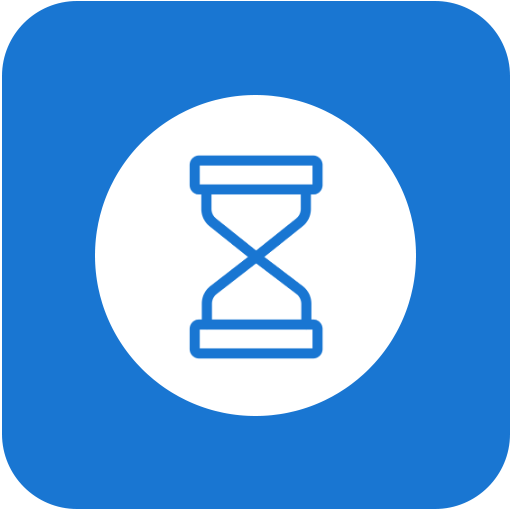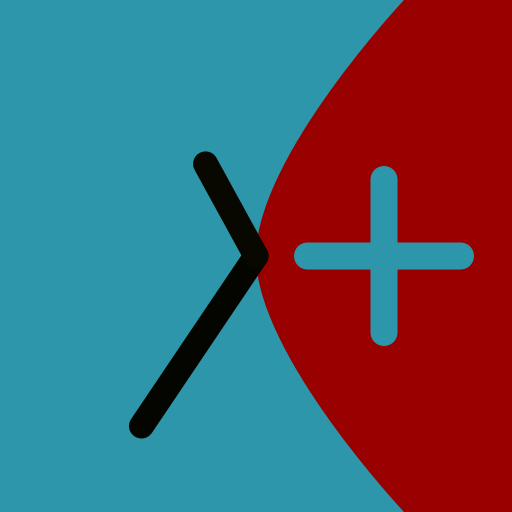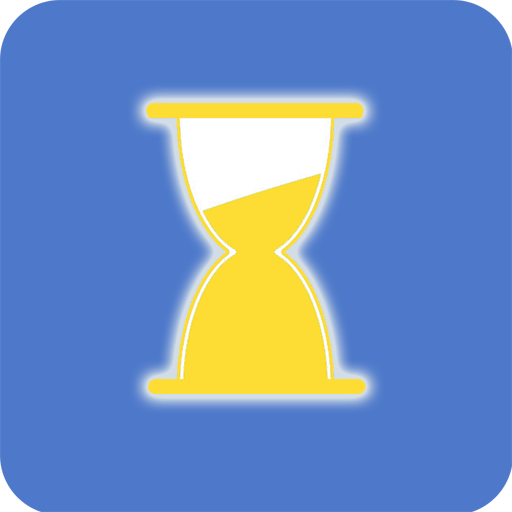
App statistics: Track Usage, App Usage
Play on PC with BlueStacks – the Android Gaming Platform, trusted by 500M+ gamers.
Page Modified on: March 4, 2020
Play App statistics: Track Usage, App Usage on PC
When you want to control the time of a certain software, you can set the time limit. When the usage time exceeds the standard, the software will prompt the user to close the software.
The software contains the following features:
1: Record the total length of time the phone is used each day.
2: Record the duration and usage of each application, the average daily usage time, and the most recently used time.
3: Record the APP record and usage time started after the phone is turned on.
4: The graph shows the percentage of each software usage time
5: The application uses an excessive reminder, which can set the daily usage time limit of each application. When the application uses more than this time, the software will remind the user that the usage time is too long,
Help users indulge in an app. The reminder function requires the software to work in the background. Please do not kill the app in the background, otherwise the reminder function will not work properly.
About using record permissions:
You need to enable the software usage record permission before using the software. Please open this permission before using this software.
About user data:
All data is saved locally and will not be uploaded to any other server. Please feel free to use it.
Feedback:
If you have any software problems or functional suggestions, please contact us through the software to send us an email, we will modify the feedback and suggestions from users as soon as possible.
Play App statistics: Track Usage, App Usage on PC. It’s easy to get started.
-
Download and install BlueStacks on your PC
-
Complete Google sign-in to access the Play Store, or do it later
-
Look for App statistics: Track Usage, App Usage in the search bar at the top right corner
-
Click to install App statistics: Track Usage, App Usage from the search results
-
Complete Google sign-in (if you skipped step 2) to install App statistics: Track Usage, App Usage
-
Click the App statistics: Track Usage, App Usage icon on the home screen to start playing