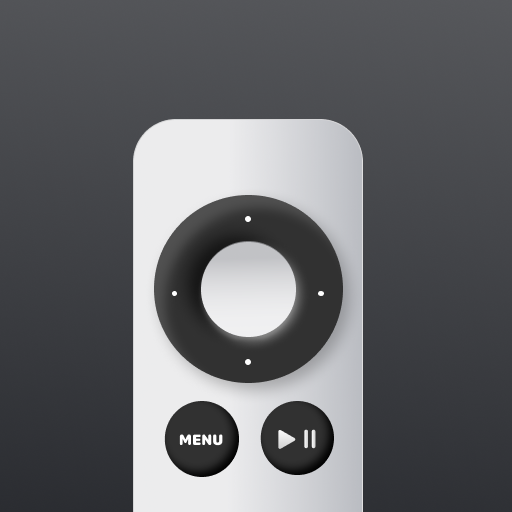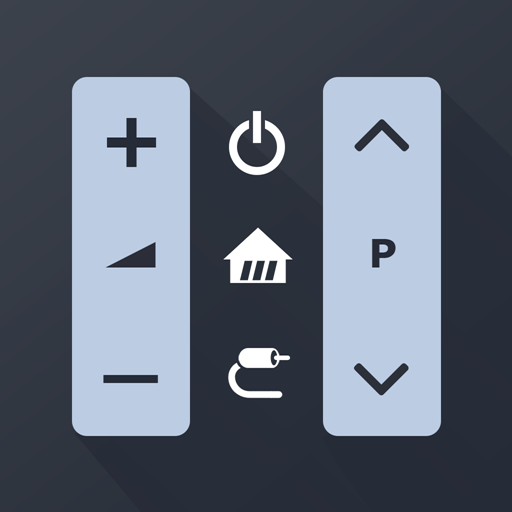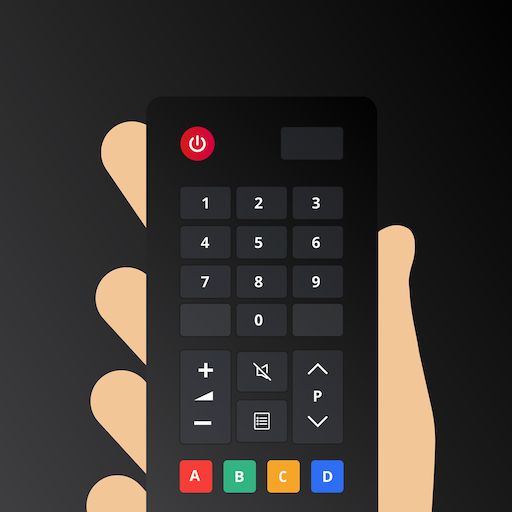
Universal TV Remote Control
Play on PC with BlueStacks – the Android Gaming Platform, trusted by 500M+ gamers.
Page Modified on: Nov 17, 2022
Play Universal TV Remote Control on PC
The remote differs depending on not only the Smart TV manufacturer but also the type of operating system.
Touchpad Instead of Buttons. We are confident that navigation with swipe gestures is much more convenient than by pressing regular "down" or "right" buttons, not distracting you from the most important thing: searching for your favorite movie or series on the TV.
Still Can’t Turn the TV On? In a word, you can, but under one condition. Most new Smart TV models support the Wake-on-LAN function. It is possible only if you had already been connected to the TV earlier. Therefore, when using the application for the first time, you will need a hardware remote control. After that, you can use your Universal Remote.
Terms of Use: https://kraftwerk9.com/terms
Privacy Policy: https://kraftwerk9.com/privacy
Play Universal TV Remote Control on PC. It’s easy to get started.
-
Download and install BlueStacks on your PC
-
Complete Google sign-in to access the Play Store, or do it later
-
Look for Universal TV Remote Control in the search bar at the top right corner
-
Click to install Universal TV Remote Control from the search results
-
Complete Google sign-in (if you skipped step 2) to install Universal TV Remote Control
-
Click the Universal TV Remote Control icon on the home screen to start playing