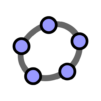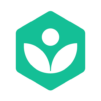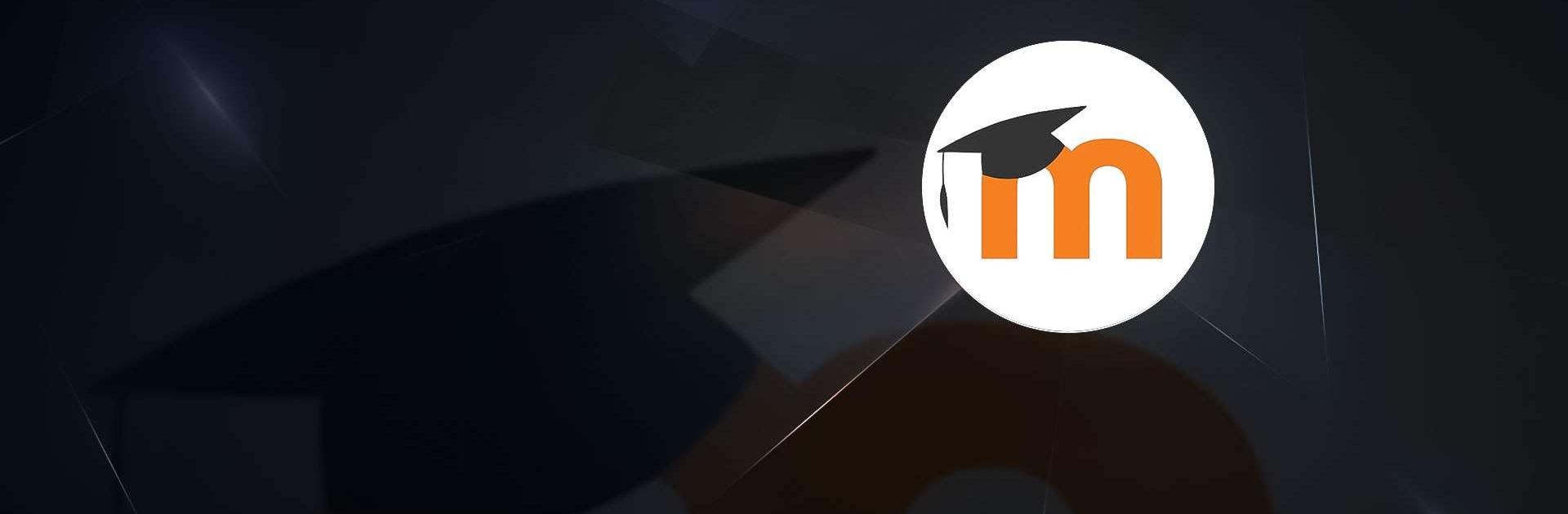

Moodle
Play on PC with BlueStacks – the Android Gaming Platform, trusted by 500M+ gamers.
Page Modified on: Jun 27, 2025
Run Moodle on PC or Mac
Moodle is an Educational app developed by Moodle Pty Ltd. BlueStacks app player is the best platform to run this Android app on your PC or Mac for your everyday needs.
Moodle platform provides a user-friendly interface to access course materials and information, even without an internet connection, while providing a variety of features for a diverse range of students.
Building Your Training Site
Using Moodle Mobile to build your own training site is simple and straightforward. This open-source platform simplifies uploading content and syllabi, which makes it a popular choice among educational institutions all over the world.
- Easy uploading of content and syllabuses.
- Training sites can be quickly set up.
- Developing enhanced features through open source.
- Schools and universities run it widely.
Key Features for Content Management
With Moodle Mobile, teachers can easily share photos, texts, videos, and other materials, creating a fun and engaging learning environment for students.
- Fast uploading of photos, texts, and videos.
- Provide students with 24/7 access to study materials.
- Encourage a dynamic exchange of opinions and discussions.
- Provide an engaging and interactive learning environment.
Enhancing Student Engagement
With this app, teachers can enter grades and track students’ progress effectively, keeping students informed about their performance and helping to improve education.
- Grades can be entered directly on the app.
- Real-time monitoring of student progress.
- Diverse disciplines are supported.
- Enhance learning efficiency and organization.
Play Moodle on PC. It’s easy to get started.
-
Download and install BlueStacks on your PC
-
Complete Google sign-in to access the Play Store, or do it later
-
Look for Moodle in the search bar at the top right corner
-
Click to install Moodle from the search results
-
Complete Google sign-in (if you skipped step 2) to install Moodle
-
Click the Moodle icon on the home screen to start playing