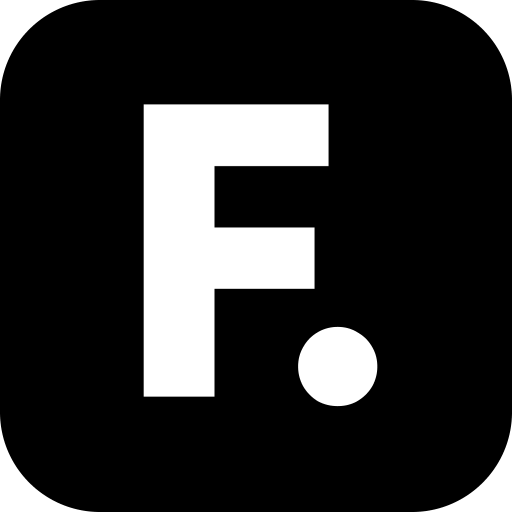Remote.It
Play on PC with BlueStacks – the Android Gaming Platform, trusted by 500M+ gamers.
Page Modified on: Oct 29, 2024
Play Remote.It on PC
* Remote Access Anywhere: Access work from home or vice versa, and connect to cloud resources in AWS or other public cloud providers wherever you are.
* No Network Headaches: Don't worry about complex network settings. Remote.It automatically manages and reconfigures when devices move locations.
* Eliminates the need for port forwarding: Simplify connectivity and make connections that were not possible without public IP addresses and ports.
* User-Friendly Interface: Navigate through the app with an intuitive and clean interface, making network management accessible for those without technical expertise.
* Real-Time Notifications: Stay informed with instant updates and alerts about your network's status, ensuring you're always in the loop.
* Device and Service Agnostic: Connect to any device on any kind of network. Access remote devices with SSH, HTTP, HTTPS, RDP, VNC, and more.
* Zero Trust Network Access (ZTNA): Implementing ZTNA, Remote.It ensures secure, least-privileged access based on specific services, enhancing security and minimizing human error in access configurations.
Remote.It combines the simplicity for everyday users with the robust features required for advanced and complex scenarios.
Requires a free Remote.It account. Commercial usage requires a paid subscription.
Play Remote.It on PC. It’s easy to get started.
-
Download and install BlueStacks on your PC
-
Complete Google sign-in to access the Play Store, or do it later
-
Look for Remote.It in the search bar at the top right corner
-
Click to install Remote.It from the search results
-
Complete Google sign-in (if you skipped step 2) to install Remote.It
-
Click the Remote.It icon on the home screen to start playing