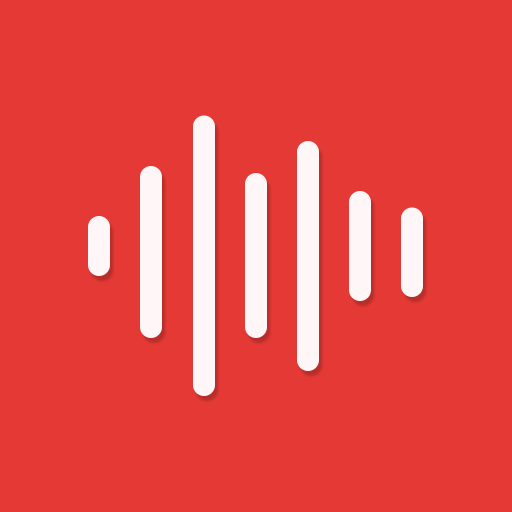Samsung Voice Recorder
Play on PC with BlueStacks – the Android Gaming Platform, trusted by 500M+ gamers.
Page Modified on: December 16, 2019
Play Samsung Voice Recorder on PC
For your everyday needs, we developed a “Voice Memo” recording mode so that you can convert your voice to text (Speech to text).
Available recording modes are:
[STANDARD] It provides pleasantly simple recording interface.
[INTERVIEW] Two microphones located on the top and bottom of your device will be activated to capture you and your interviewer (or interviewee)'s voices, it also displays dual waveform accordingly.
[VOICE MEMO] Records your voice and then convert it to on-screen text, so called STT.
Before starting the record, you may configure
□ Directory path (If external SD-card is available)
During recording,
□ You can reject incoming calls while recording.
□ BOOKMARK the points you want to mark.
□ Background recording is also supported by simply pressing HOME button.
Once saved, these actions below can be performed:
□ Both mini player and full player can be launched from Recordings LIST.
* Built-in sound player supports media controls such as Skip muted, play speed and Repeat mode.
□ Edit: Rename and Delete
□ Share your recordings with your friends via Email, Messages, OneDrive, WhatsApp, etc.
* Not Support S5, Note4 Android-M
** Available recording mode depends on Device Model
*** This is Samsung Device's Preloaded Application which is pre-installed app.
The following permissions are required for the app service. For optional permissions, the default functionality of the service is turned on, but not allowed.
Required permissions
. Microphone: Used for recording function
. Storage: Used to save recorded files
Optional permissions
. Telephone: Used to decline calls received while recording and provide Voice Label function
Play Samsung Voice Recorder on PC. It’s easy to get started.
-
Download and install BlueStacks on your PC
-
Complete Google sign-in to access the Play Store, or do it later
-
Look for Samsung Voice Recorder in the search bar at the top right corner
-
Click to install Samsung Voice Recorder from the search results
-
Complete Google sign-in (if you skipped step 2) to install Samsung Voice Recorder
-
Click the Samsung Voice Recorder icon on the home screen to start playing