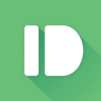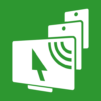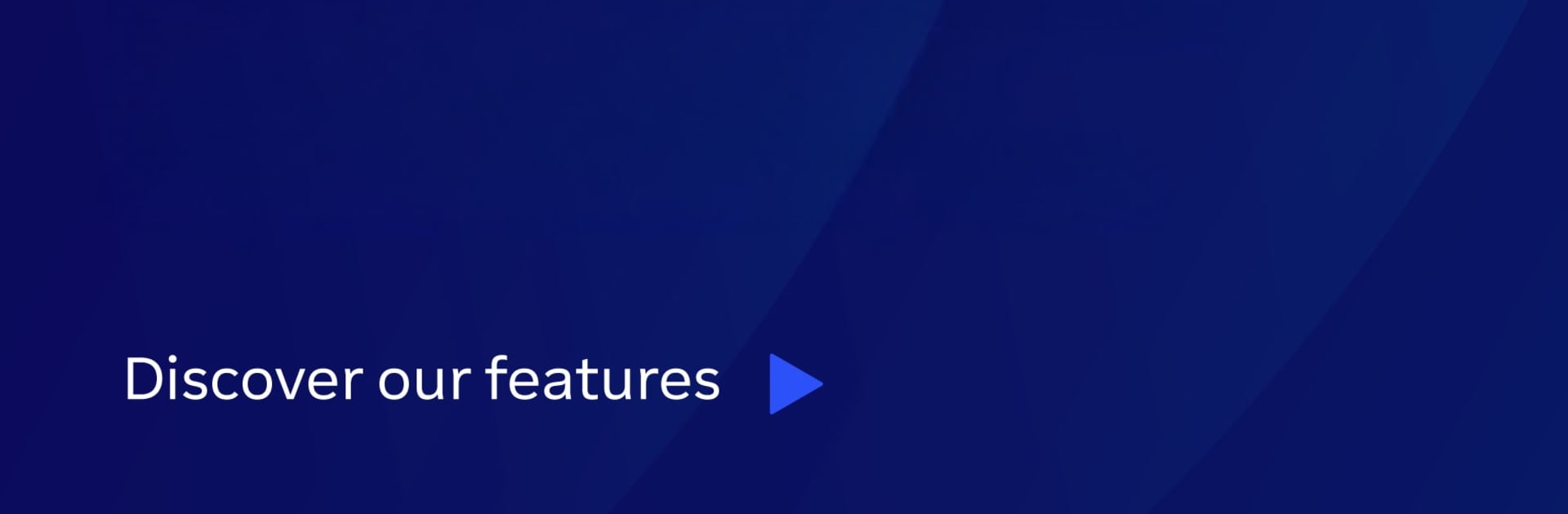
TeamViewer Host
Play on PC with BlueStacks – the Android Gaming Platform, trusted by 500M+ gamers.
Page Modified on: Aug 25, 2025
Run TeamViewer Host on PC or Mac
Get freedom from your phone’s obvious limitations. Use TeamViewer Host, made by TeamViewer, a Productivity app on your PC or Mac with BlueStacks, and level up your experience.
About the App
Ever wish you could peek into your Android devices from your computer—no matter where you are? TeamViewer Host makes it easy to manage and check in on your smartphones, tablets, or even POS terminals and set-top boxes, all from your desktop. Whether you’re working remotely, helping out family, or just want to keep tabs on things, this app lets you connect securely and see everything in real time. If you’re someone who likes to control things from afar or needs regular access to unattended devices, TeamViewer Host is here to make life a little simpler. And yes, you can use it comfortably alongside BlueStacks.
App Features
-
Remote Access Anytime
Connect to your Android devices—even when no one’s holding them. Access is always available, perfect for devices in kiosks, digital displays, or anything else you need to manage remotely. -
Live Screen Sharing
Instantly see your device’s screen on your computer. It’s super handy for troubleshooting, walkthroughs, or just keeping an eye on what’s happening. -
Direct Remote Control
Not just a view — you can actually control the device from your PC. Install, remove, or open apps, adjust settings, and handle almost anything as if you were tapping the screen yourself. -
Seamless File Transfer
Move files back and forth between your computer and device. Snag pictures, upload documents, or manage data without a fuss. -
App Management Made Simple
View and even uninstall apps right from your computer. Spot something that shouldn’t be there? Take care of it in a click. -
Wi-Fi Settings Push/Pull
No need to tap through menus on your device! Push new Wi-Fi settings or pull current network info with ease. -
Secure Clipboard Handling
Copy and store sensitive info straight to your device’s clipboard, so the data’s there whenever you need it. -
High-level Security
Everything runs through a secure connection with 256-bit AES session encryption—so you don’t have to stress about privacy. -
Optional Microphone Access
Want to record a message or a session? Just toggle microphone access if you need it—nothing’s forced.
If remote device management is your thing, this app lets you keep tabs on whatever matters most, whether you’re working on BlueStacks or jumping in from another computer.
Eager to take your app experience to the next level? Start right away by downloading BlueStacks on your PC or Mac.
Play TeamViewer Host on PC. It’s easy to get started.
-
Download and install BlueStacks on your PC
-
Complete Google sign-in to access the Play Store, or do it later
-
Look for TeamViewer Host in the search bar at the top right corner
-
Click to install TeamViewer Host from the search results
-
Complete Google sign-in (if you skipped step 2) to install TeamViewer Host
-
Click the TeamViewer Host icon on the home screen to start playing