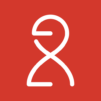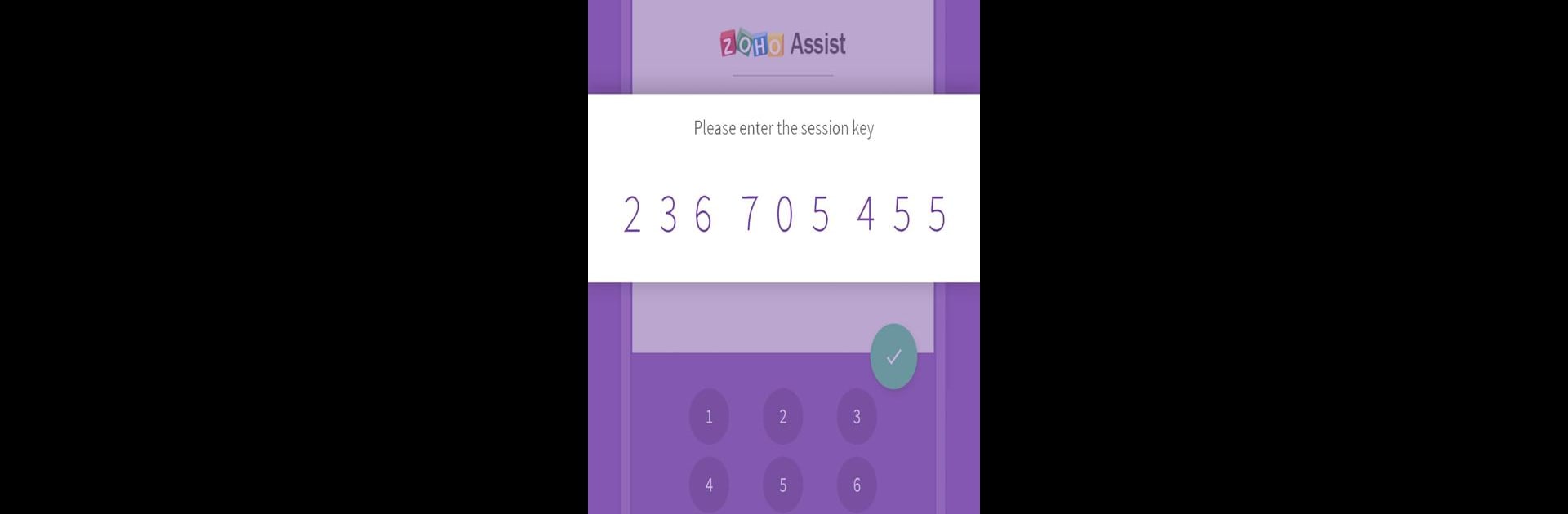

Zoho Assist - Customer
Play on PC with BlueStacks – the Android Gaming Platform, trusted by 500M+ gamers.
Page Modified on: December 6, 2019
Run Zoho Assist - Customer on PC or Mac
Upgrade your experience. Try Zoho Assist – Customer, the fantastic Productivity app from Zoho Corporation, from the comfort of your laptop, PC, or Mac, only on BlueStacks.
About the App
Zoho Assist – Customer from Zoho Corporation makes getting remote tech help for your Android device a whole lot easier (and less stressful). Whether you’re struggling to navigate a glitchy setting, troubleshooting a mystery bug, or just need a hand, this app connects you straight to a technician who can see your screen and walk you through the solution in real time. And don’t worry—everything’s secure, clear, and totally in your control.
App Features
-
Seamless Screen Sharing: Ever wished someone could just see what you’re dealing with instead of getting lost in endless explanations? Share your screen securely with a technician, so they know exactly what’s up (no guesswork).
-
Full Remote Control (Supported Devices): If you’ve got a Samsung or Sony device, your technician can actually take control and tap around on your device remotely to fix issues straight away. It’s almost like magic, minus the wand.
-
AddOn Support for Lenovo and Densowave: Need hands-on help for your Lenovo or Densowave phone? Just install the extra AddOn, and you’re good to go for remote control.
-
Easy Session Start: Starting a support session is simple: just click an invite link from your technician or use a session key. No technical jargon, just a couple of taps.
-
Real-time Chat: Got questions during your session? Chat directly with your technician without any awkward pauses. You can ask for clarification or explain things as they happen.
-
Pause or End at Any Time: You’re always in control. Want to pause sharing or end the support session? Just hit back—easy as that.
-
Unattended Access (Optional): If you need help regularly, you can choose to let your technician access your device anytime with just one quick setup. You can switch off or remove this anytime you want.
-
Secure and Private: Security matters. Remote sessions only happen with your permission, and you can end them whenever you feel like. Plus, all chats and connections stay private.
-
BlueStacks Friendly: If you’re using BlueStacks, you can run Zoho Assist – Customer there too, making it easy to get technical help right from your computer.
No more endless phone calls trying to describe your screen—Zoho Assist – Customer gives you simple, safe, and interactive remote support right when you need it.
Big screen. Bigger performance. Use BlueStacks on your PC or Mac to run your favorite apps.
Play Zoho Assist - Customer on PC. It’s easy to get started.
-
Download and install BlueStacks on your PC
-
Complete Google sign-in to access the Play Store, or do it later
-
Look for Zoho Assist - Customer in the search bar at the top right corner
-
Click to install Zoho Assist - Customer from the search results
-
Complete Google sign-in (if you skipped step 2) to install Zoho Assist - Customer
-
Click the Zoho Assist - Customer icon on the home screen to start playing