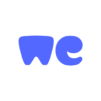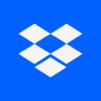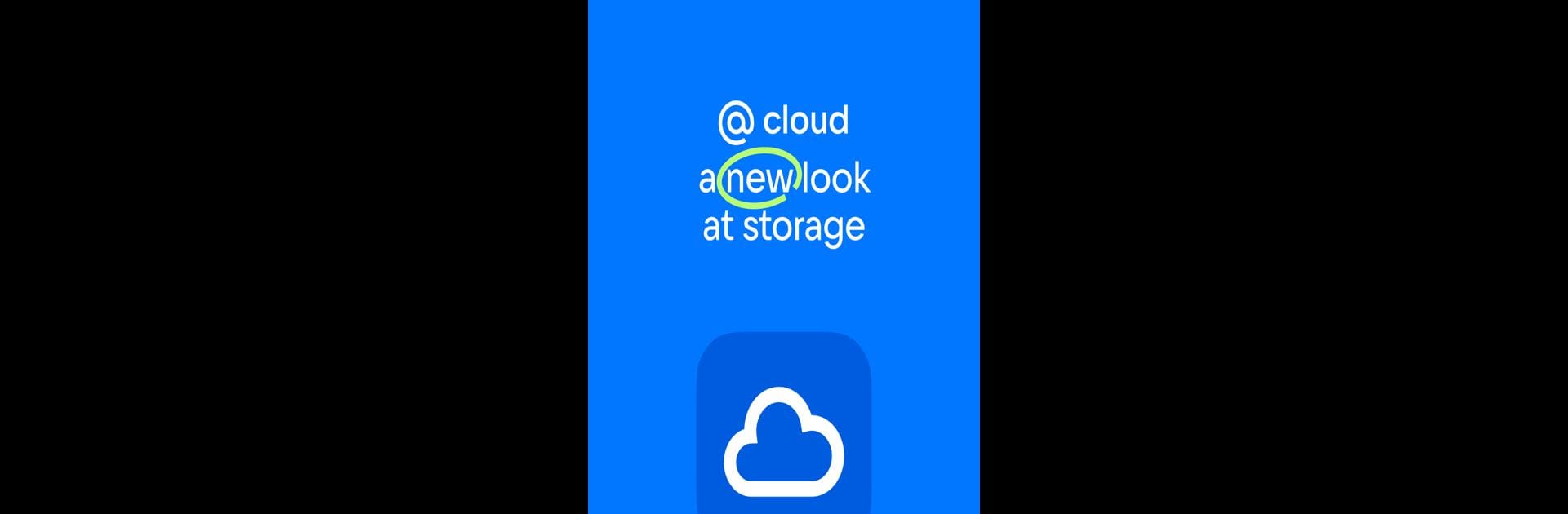

Cloud: Video, photo storage
Play on PC with BlueStacks – the Android Gaming Platform, trusted by 500M+ gamers.
Page Modified on: Aug 18, 2025
Run Cloud: Video, photo storage on PC or Mac
Get freedom from your phone’s obvious limitations. Use Cloud: Video, photo storage, made by VKL, a Productivity app on your PC or Mac with BlueStacks, and level up your experience.
Cloud: Video, photo storage is basically this hub for tossing all your files – photos, videos, documents – into one spot to keep everything backed up and organized. The cool thing is, once stuff’s uploaded, it doesn’t matter if someone is on a phone, PC, or even using BlueStacks on a computer – all those files are just there, ready to go. No need for a flash drive or messing around with wires. Uploading things is simple, and there’s an option to have photos go straight to the cloud automatically, so no more running out of space on a phone because of too many pictures from trips, family get-togethers, or random screenshots.
One thing that stands out is how easy it is to share files or even whole folders with friends, family, or coworkers. Whether it’s sending one big video or a pile of event pictures, it just takes a link – text it, email it, whatever works. Videos don’t even have to be downloaded to watch, which is handy for saving space, plus it plays most popular formats right there in the app. If someone needs to move stuff around, rename, or delete files, that’s all there too. The shared folder thing comes in handy for group projects or collecting everyone’s vacation photos in one spot. If more space is ever needed, upgrading isn’t hidden away – there’s a quick spot in the sidebar for that. Everything’s tucked safely away so even if something happens to a phone or computer, all those files aren’t going anywhere – they’ll still be waiting in the cloud.
Switch to BlueStacks and make the most of your apps on your PC or Mac.
Play Cloud: Video, photo storage on PC. It’s easy to get started.
-
Download and install BlueStacks on your PC
-
Complete Google sign-in to access the Play Store, or do it later
-
Look for Cloud: Video, photo storage in the search bar at the top right corner
-
Click to install Cloud: Video, photo storage from the search results
-
Complete Google sign-in (if you skipped step 2) to install Cloud: Video, photo storage
-
Click the Cloud: Video, photo storage icon on the home screen to start playing