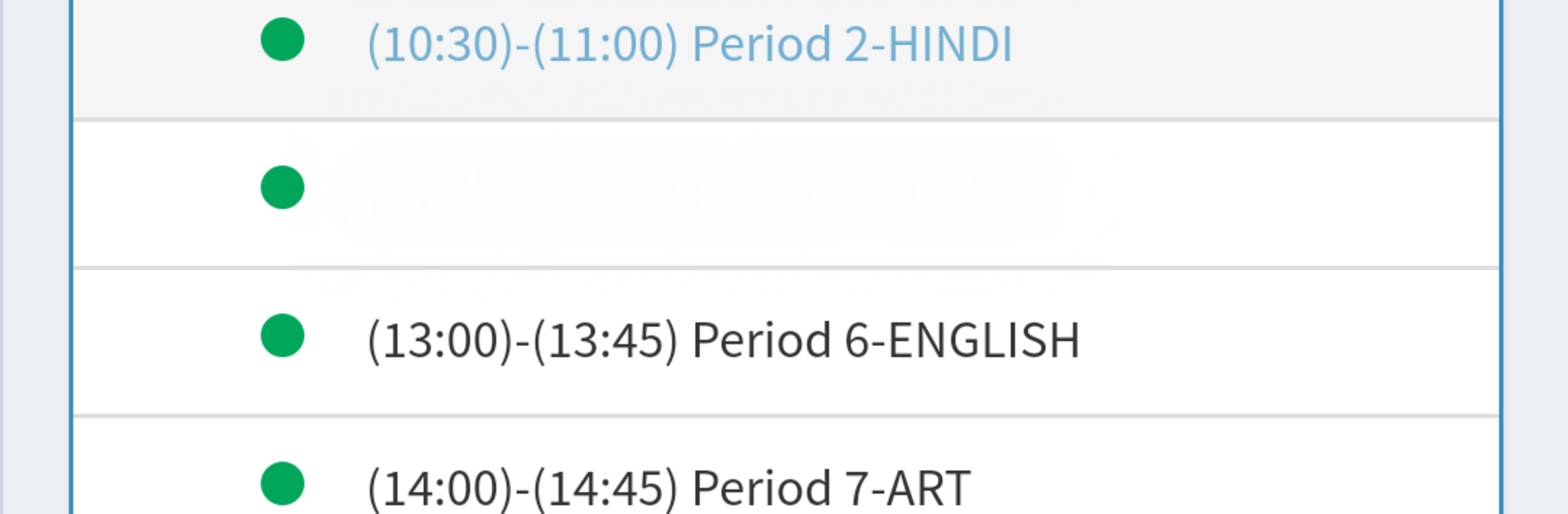What’s better than using Edusprint+ by MICM? Well, try it on a big screen, on your PC or Mac, with BlueStacks to see the difference.
Edusprint+ is one of those apps that’s made for parents who really want to keep track of what’s happening at school without scrolling through a dozen different platforms. Everything, like attendance, academics, and school events—it’s all right there and easy to check. The whole thing feels simple to use. There’s a section for keeping an eye on fees, so if you ever need to see what’s paid or pay online, that happens in the same app. What stands out is how quickly you can check a timetable or see if anything’s changed; updates pop up fast, and you’re not left wondering if you missed an email. It sends out school messages and circulars, plus there’s a spot where photos and galleries from school events show up, so parents can actually see what’s happening, not just read about it. Using it on a PC with BlueStacks makes the layout bigger, so reading updates or looking at pictures is easier than squinting at a small phone screen. The main thing is, parents need the school to sign up for the system before they can use it, since the login details come from school itself. It’s useful for those who want all their school info in one place, without bouncing between different apps or paper notes shoved in a backpack.
BlueStacks gives you the much-needed freedom to experience your favorite apps on a bigger screen. Get it now.